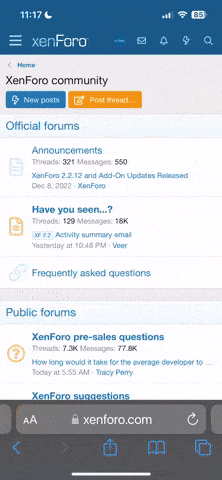MillenniumKitty
Member
- Nov 2, 2021
- 21
- 24
Before you start, you'll need an image to hide your files in and a zip file containing the files. Put all this in a dedicated folder.
Within that folder, clear your address bar, type "cmd" (without quotations) to open a command prompt in that folder.
Let's say your image is sourceimage.jpg, your zip file is zipfile.zip and you want your doctored file to be called hackedimage.jpg. In this case, run the below in the command prompt you previously, but with your file names instead of the sample ones I am using for this example.
Once the command executes and you have hackedimage.jpg, right click on it. Select "Open with" and then "Choose another app" and scroll down until it gives you the option to look for another app. Then navigate to where you have WinRAR installed and select WinRAR.exe. Make sure you don't accidentally set this as the default though, as you still wanna be able to open photos with your default photo viewer. Boom! The doctored image will open and show its hidden contents in WinRAR as if t were a normal zip file.
Within that folder, clear your address bar, type "cmd" (without quotations) to open a command prompt in that folder.
Let's say your image is sourceimage.jpg, your zip file is zipfile.zip and you want your doctored file to be called hackedimage.jpg. In this case, run the below in the command prompt you previously, but with your file names instead of the sample ones I am using for this example.
Code:
copy /b sourceimage.jpg + zipfile.zip hackedimage.jpgOnce the command executes and you have hackedimage.jpg, right click on it. Select "Open with" and then "Choose another app" and scroll down until it gives you the option to look for another app. Then navigate to where you have WinRAR installed and select WinRAR.exe. Make sure you don't accidentally set this as the default though, as you still wanna be able to open photos with your default photo viewer. Boom! The doctored image will open and show its hidden contents in WinRAR as if t were a normal zip file.