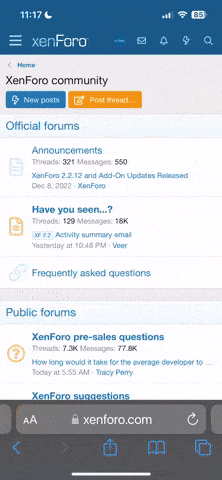oldgeek
Well-Known Member
- Aug 25, 2021
- 68
- 33
Unfortunately the days when you used to see an administrator account when you turned on your machine have gone. Instead, in place of it, you find the file then right click on it and choose "Run as adminstrator". A quick way around this if you need to work on your machine and not sure what bit of software you need to use in windows (10 and 11) is to create two batch files. To do this you need to run notepad as administrator, enter the following:
cls (clears the screen of dross)
echo Enabling administrator account
echo off
net user administrator /active:yes
To turn it off, change the YES to a NO
Windows will inform you if the command is successful.
Both the Enabling and Disabling batch files have to be save to [Windows/System32] folder
Two things to remember
1. Run the CMD command as adminstrator (this will automatically place you in [Windows/System32] folder.
2. Run notepad as administrator and remember to save both files in the above directory.
If you log off, you will see the Administrator option on your start screen to log in as full administrator. When you turn it off, it will disappear after you have logged out.
The final thing to remember, if you are not familiar with using the administrator account, you could do a lot of harm, DON'T use it. However if you are aware of what you can and cannot do then this is a quick way of getting the account up in your start up window. Once you have done your work, start CMD in admin mode and just type NO to turn it off, and never leve it running if there is anyone else about.
OldGeek
cls (clears the screen of dross)
echo Enabling administrator account
echo off
net user administrator /active:yes
To turn it off, change the YES to a NO
Windows will inform you if the command is successful.
Both the Enabling and Disabling batch files have to be save to [Windows/System32] folder
Two things to remember
1. Run the CMD command as adminstrator (this will automatically place you in [Windows/System32] folder.
2. Run notepad as administrator and remember to save both files in the above directory.
If you log off, you will see the Administrator option on your start screen to log in as full administrator. When you turn it off, it will disappear after you have logged out.
The final thing to remember, if you are not familiar with using the administrator account, you could do a lot of harm, DON'T use it. However if you are aware of what you can and cannot do then this is a quick way of getting the account up in your start up window. Once you have done your work, start CMD in admin mode and just type NO to turn it off, and never leve it running if there is anyone else about.
OldGeek