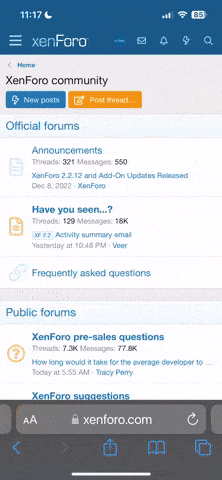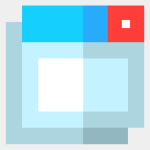zubair.arshad
Member
- Oct 6, 2021
- 5
- 1
How do Snap Layouts work?
Snap Layouts work as follows:- Open all the programs you want to work on.
- Pull one window to the front of the screen and hover your mouse on the Maximize button (on the top-right and second from the left).
- You will see six layout options to snap your open windows from which you can choose one. These snap layouts are:
- Two windows at an even length
- Two windows with one bigger side
- Three vertical windows at even length
- Four windows in a grid
- Three windows with one side bigger
- After choosing one Snap Layout, you can tile the opened programs in each section available in the layout according to your choice.
- After this, your screen will be organized and you can get easy access to multiple apps.