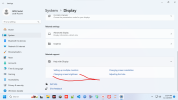TinyWeeTurtles
New Member
- Joined
- Nov 13, 2023
- Messages
- 3
I am missing the change brightness based on content option within settings -> system -> display -> brightness -> change brightness based on content.
I am on an MSI laptop with the Windows 11 version that shipped with the laptop.
Would anyone know why change brightness based on content is not available to me?
This is contrast issue I am facing is shown in this video:
As the video shows: when I open a new window that contains a lot of white color, all color on my display goes dark and seems to loose color. This is not an affect of my camera, this is a true to life contrast color change.
It happens in all windows on all programs. It is especially annoying/disorienting using Word, Excel and ALT+Tab'ing to different windows.
How do I make it stop changing contrast?
Thank you
I am on an MSI laptop with the Windows 11 version that shipped with the laptop.
Would anyone know why change brightness based on content is not available to me?
This is contrast issue I am facing is shown in this video:
As the video shows: when I open a new window that contains a lot of white color, all color on my display goes dark and seems to loose color. This is not an affect of my camera, this is a true to life contrast color change.
It happens in all windows on all programs. It is especially annoying/disorienting using Word, Excel and ALT+Tab'ing to different windows.
How do I make it stop changing contrast?
Thank you