- Joined
- Jun 26, 2021
- Messages
- 1,001
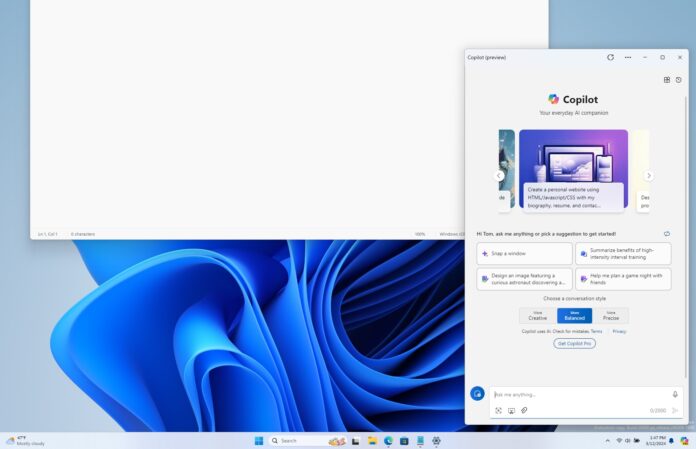
Copilot will finally behave like a normal app on your PC, as Microsoft has started experimenting with an adaptive UI that can be moved around the screen. This change is shipping with Windows 11 Build 26080 and will become available for everyone in an upcoming cumulative update.
Right now, when you click the Copilot button on the Windows 11 taskbar, it opens as a panel on the right side of the desktop. You can undock it, but it only allows you to stretch or resize towards the left side, as it is still “docked” to the right. In other words, you’re forced to use Copilot on the right side of the desktop whether you like it or not.
In Build 26080 or newer, Microsoft is making it possible to completely undock Copilot from the right side and use it as a normal app. This was one of the most requested features for Copilot, and it’s finally here in the preview builds. It’s unclear when the feature will go live for everyone, but it could arrive in production in a few months or sooner.
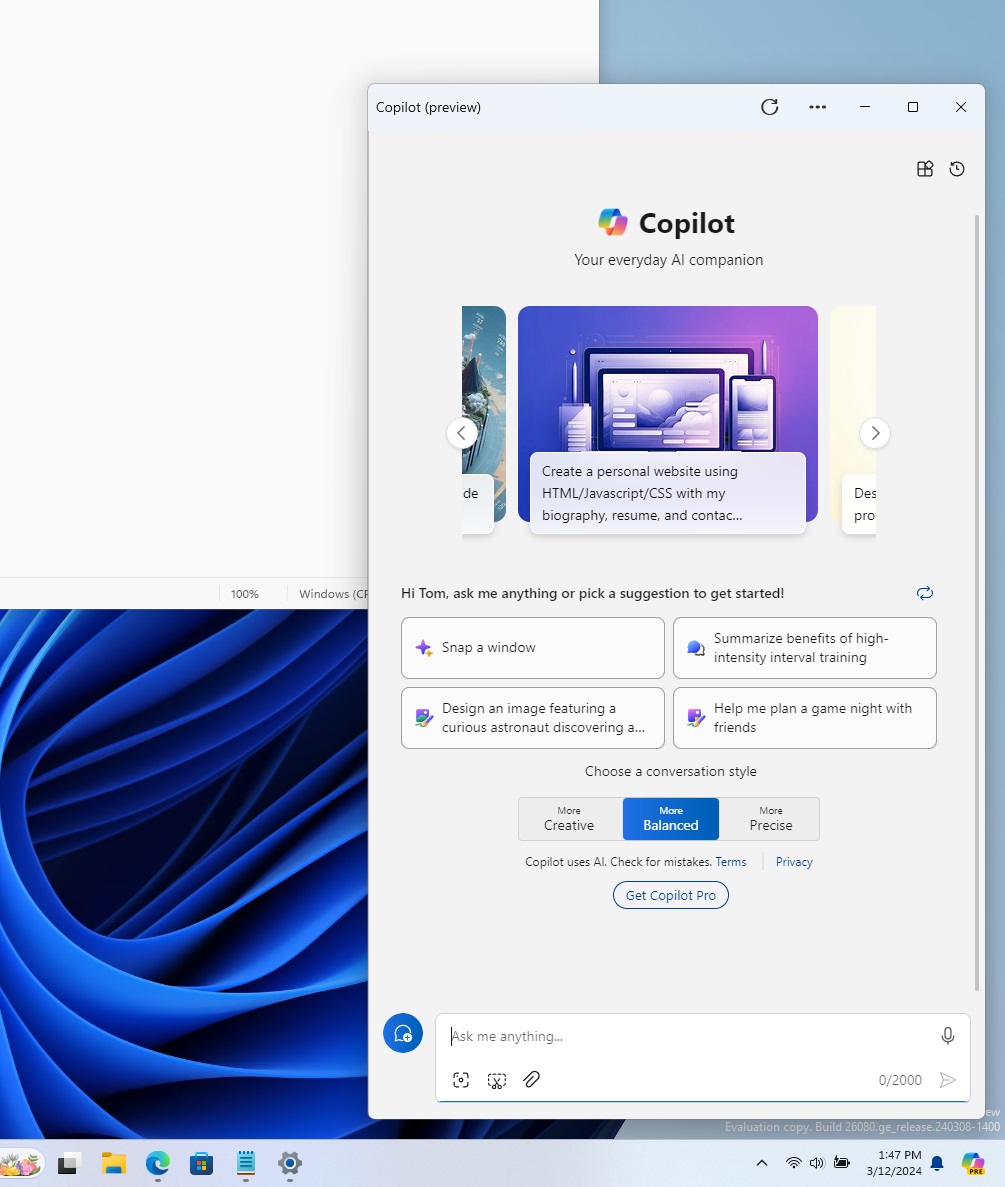
Additionally, Microsoft fixed an issue where Copilot does not show up on the taskbar if you turn it off and back on. Similarly, Copilot is getting some other good stuff, including the ability to open on hover, transfer files using Power Automate, and more.
Copilot isn’t the only update in Build 26080. Some other improvements are also rolling out with the the update.
Other improvements in Windows 11 Build 26080
One of the biggest changes in Windows 11 Build 26080 is a new built-in Microsoft Teams app that uses React, Microsoft Edge WebView, and Fluent to unify the experience. The new Teams app is unified, and it lets you use personal or work accounts without installing additional apps.Windows 11 Build 26080 also adds the Live Captions feature to the quick settings.
Like the night light and other toggles, you can now turn on live captions directly via the quick settings, also known as Action Center in older versions of Windows.
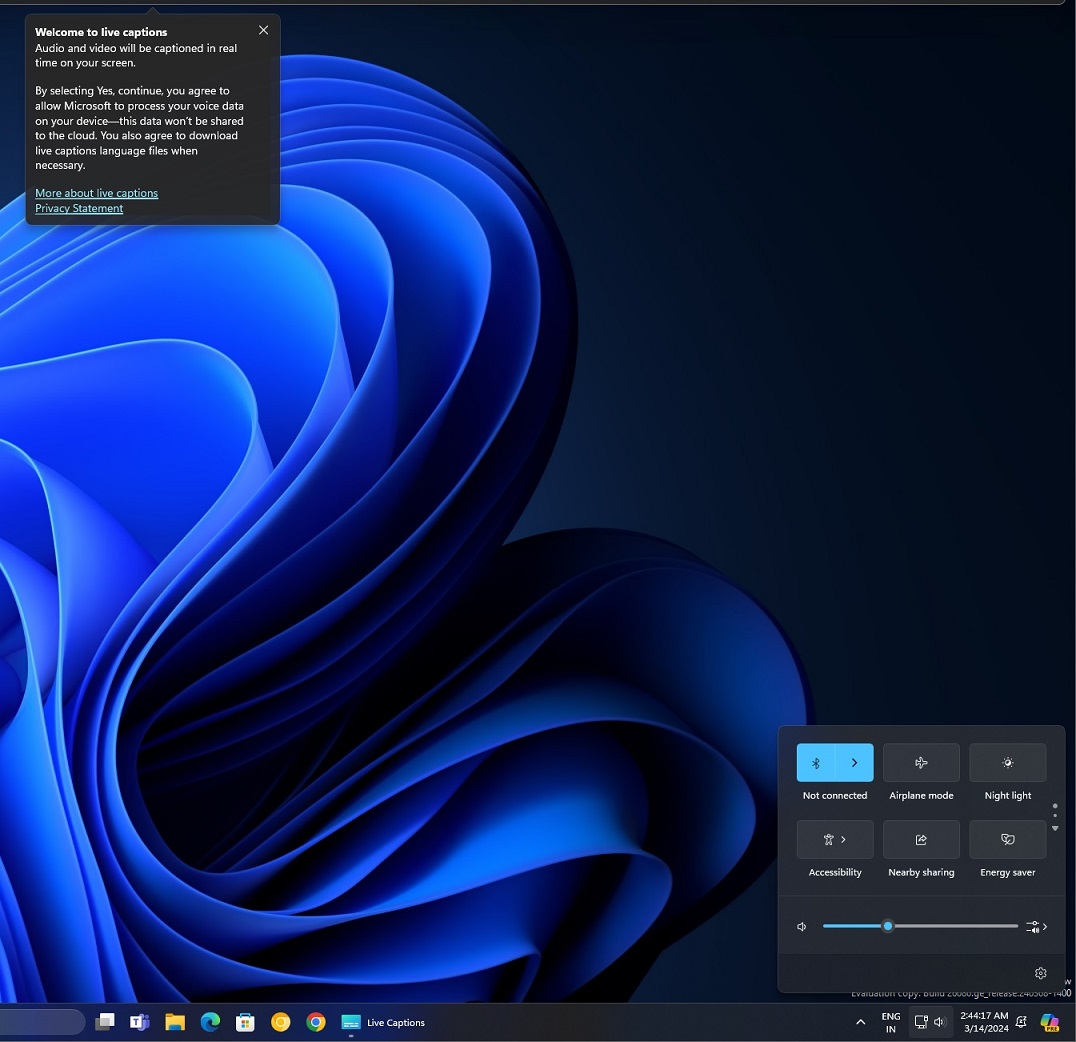
For those unaware, Live Captions is one of Windows 11’s flagship features. It allows anyone to generate captions for videos, podcasts, and other media.
As shown in the above screenshot captured by Windows Latest, Microsoft is just making it easier for everyone to access the feature, which is typically found under accessibility settings
There’s another notable change that some of you might notice when transferring files. As shown in the above screenshot, the progress bar has a new design that more clearly reflects the transfer process.
Microsoft has only updated the iconography, but a new thin line makes it easier to understand progress without opening File Explorer.
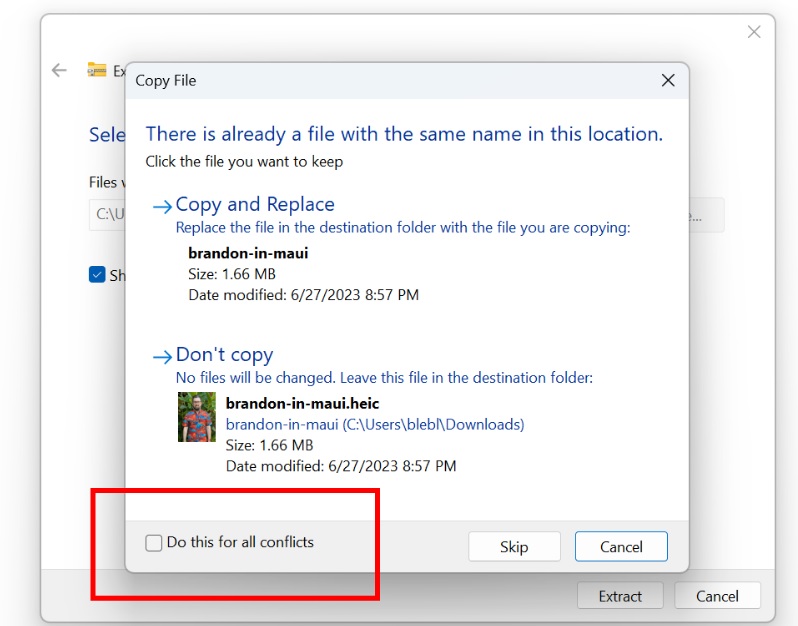
Last but not least, you can easily apply your skip or replace action for all conflicts when you try to extract files in a location where the same file name already exists.
These changes will ship with Windows 11 24H2 later this year, but if you can’t wait to try them, you can join the Insider program’s Canary channel and download the preview builds.