ThumperTM
Windows Ninja
- Joined
- Aug 18, 2010
- Messages
- 13,892
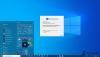
Back in March, Microsoft teased some Start Menu design tweaks, and as it turns out, the new look is set to roll out this fall with the Windows 10 20H2 update. It's in testing right now in the Beta channel.
If you're not an Insider and you don't want to be though, you can still get the new look, because the bits are actually in Windows 10 version 2004. Here's what you need to do (as noted by Deskmodder.de):
- Install KB4568831 (you can opt into it via Windows Update).
- Open up Notepad.
- Paste the following text:
Windows Registry Editor Version 5.00
[HKEY_LOCAL_MACHINE\SYSTEM\CurrentControlSet\Control\FeatureManagement\Overrides\0\2093230218]
"EnabledState"=dword:00000002
"EnabledStateOptions"=dword:00000000 - Save the file as 'Start Menu.reg'.
- Run the file.
- Reboot
After that, you should have the new theme-aware Start Menu. You can play around by switching between light and dark themes, and applying your accent color to the Start Menu.
We tried this and didn't notice any issues, but it's worth remembering that if you modify the Registry, you're doing so at your own risk. It's always possible to end up with unintended consequences.
The reason that this works is because 20H2, like 19H2, is delivered in the form of a cumulative update. And like 19H2, 20H2 will get the exact same cumulative updates as its predecessor. The only difference is that at some point, an enablement package will be delivered that bumps up the build number by one and activates the already-existing new features.
Source: Neowin