ThumperTM
Windows Ninja
- Joined
- Aug 18, 2010
- Messages
- 13,891
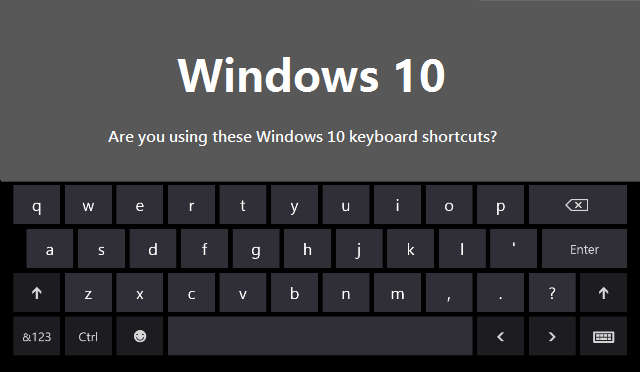
Windows 10 keyboard shortcuts are great to speed up your productivity when working with the latest Microsoft operating system. Our technical support team put together a list of some great Windows 10 keyboard shortcuts that can help you.
Snap Windows
WIN + LEFT and WIN + RIGHT are the same as previous Microsoft Windows.
WIN + UP and WIN + DOWN to snap your windows side-by-side vertically.
Open Task View
WIN + TAB goes from displaying a nice visual effect to an essential new Task View. Once you tap the key combination, you’ll be able to let the buttons go and choose between open programs in your current virtual environment.
ALT + TAB is the same as before, except you can switch between programs from any desktop.
WIN + CTRL + D to create a new virtual desktop environment.
WIN + CTRL + F4 to close your active desktop.
WIN + CTRL + LEFT/RIGHT to toggle between your open desktops.
Open Settings App
WIN + C allows Microsoft Cortana to listen to commands and search the internet.
WIN + I opens the Settings app which is a modern version of Control Panel.
Navigate Command Prompt
Windows 10 has some long-awaited shortcuts that make using the command prompt much more user-friendly. Instead of having to right click and choose Paste, you’ll finally be able to use CTRL shortcuts to edit text when on the command line.
CTRL + C to copy text, CTRL + V to paste text, and CTRL + A to select everything on the console window.
SHIFT + Arrows to move the cursor and select text; up and down move one line, while left and right move one character at a time.
CTRL + SHIFT + Arrows will move one word at a time. Keep holding down SHIFT to select more text.
SHIFT + HOME/END will move the cursor to the start/end of the line, selecting all text on that line.
SHIFT + PAGE UP/DOWN scrolls the cursor by a whole screen and selects the text on the page.
CTRL + UP/DOWN lets you scroll one line at a time.
CTRL + PAGE UP/DOWN moves a whole page up or down.
CTRL + M lets you enter a “marking mode” to mark text.
Browser Shortcuts
No matter if you are using Chrome, Firefox, Opera, or Microsoft Edge (Internet Explorer), these keyboard shortcuts will allow you to get around with less clicks.
CTRL + 1-8 will switch instantly to that numbered tab.
CTRL + 9 jumps to the last tab even if you have way too many tabs open.
CTRL + T will open a new tab so you can instantly start typing a search term after using this shortcut.
CTRL + SHIFT + T makes it reappear in a flash.
CTRL + Left Click it to open it in a new tab.
ALT + LEFT will go back and ALT + RIGHT goes forward if applicable.
ALT + HOME will bring you back home.
Last edited: