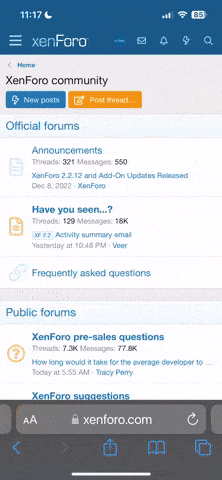- Jun 26, 2021
- 759
- 496
Windows 11, version 22H2 known issues and notifications
- Article
- 08/10/2023
- 1 contributor
In this article
- Known issues
- Issue details
- Report a problem with Windows updates
- Need help with Windows updates?
- View this site in your language
Current status as of May 24, 2023
Windows 11, version 22H2 is broadly available to all users with eligible devices who check for updates. Microsoft is delivering continuous innovation to Windows 11 more frequently. If you’re using Home or Pro consumer devices or non-managed business devices running Windows 11, version 22H2, you can get some of these newest experiences as soon as they’re ready for your device. To do so, open Settings > Windows Update. Select Get the latest updates as soon as they are available, and set the toggle to On. Note that the toggle won't be enabled for managed devices. These are managed by Windows Update for Business or Windows Server Update Services (WSUS).
In January 2023, Home and Pro consumer and non-managed business devices running Windows 11, version 21H2 started to automatically update to version 22H2. Since Windows 10, we’ve been helping Windows users stay up to date and secure with supported versions of Windows through automatic updates. We’re using the same approach for Windows 11 to help you stay protected and productive. And remember: you can choose a convenient time for your device to restart and complete the update.
Known issues
See open issues, issues resolved in the last 30 days, and information on safeguard holds. To find a specific issue, use the search function on your browser (CTRL + F for Microsoft Edge).| Summary | Originating update | Status | Last updated |
|---|---|---|---|
Third-party UI customization apps might prevent the Start menu from opening Apps to change behaviors or UI in Windows 11 might cause issues with updates released July 22, 2023 or later. | OS Build 22621.30000 KB5028254 2023-07-25 | Resolved External | 2023-08-17 16:50 PT |
You might receive an error with apphelp.dll from apps using DirectX After installing KB5019980 or later updates, devices with older Intel graphics drivers might encounter issues. | OS Build 22621.819 KB5019980 2022-11-08 | Resolved KB5025305 | 2023-04-25 10:00 PT |
KB5012170 might fail to install and you might receive a 0x800f0922 error Security update for Secure Boot DBX might fail to install. | OS Build 22621.372 KB5012170 2022-08-09 | Resolved KB5022913 | 2023-02-28 10:00 PT |
Computing effective access might not show results You might be unable to view effective access and explorer.exe might continue to use CPU after closing the dialog. | OS Build 22621.1702 KB5026372 2023-05-09 | Resolved KB5027303 | 2023-06-27 10:00 PT |
WSUS might not offer updates to Windows 11, version 22H2 Updates released February 14, 2023 might not be offered via WSUS to some client devices. | N/A | Resolved | 2023-07-28 18:22 PT |
Some apps might fail to playback, record, or capture video Apps and cameras using WVC1 codec might fail to function as expected. | OS Build 22621.1928 KB5027303 2023-06-27 | Resolved | 2023-07-25 14:58 PT |
When using Outlook, opening links in emails might display an error Office updates released July 11, 2023 introduce this behavior by design due to the new security protections | N/A | Resolved | 2023-07-25 18:26 PT |
Devices with locale set to Croatia might not utilize the expected currency This can affect applications which retrieve the device's currency for purchases or other transactions | N/A | Confirmed | 2023-02-23 14:24 PT |
Compatibility issues with Intel Smart Sound Technology drivers and Windows 11 Windows 11 devices with the affected Intel SST driver might receive an error with a blue screen. | N/A | Mitigated External | 2022-09-22 17:52 PT |
Issue details
July 2023
Third-party UI customization apps might prevent the Start menu from opening
| Status | Originating update | History |
|---|---|---|
| Resolved External | OS Build 22621.30000 KB5028254 2023-07-25 | Last updated: 2023-08-17, 16:50 PT Opened: 2023-07-26, 11:24 PT |
Workaround: We recommend uninstalling any third-party UI customization app before installing KB5028254 to prevent this issue. If your Windows device is already experiencing this issue, you might need to contact customer support for the developer of the app you are using.
Resolution: ExplorerPatcher has released a version which lists this issue as resolved. Note: If you are using any third-party UI customization app and encounter this or any other issues, you will need to contact customer support for the developer of the app you are using.
Affected platforms:
- Client: Windows 11, version 22H2
- Server: None
Some apps might fail to playback, record, or capture video
| Status | Originating update | History |
|---|---|---|
| Resolved | OS Build 22621.1928 KB5027303 2023-06-27 | Resolved: 2023-07-25, 14:58 PT Opened: 2023-07-25, 14:47 PT |
Resolution: This issue is resolved using Known Issue Rollback (KIR). Please note that it might take up to 24 hours for the resolution to propagate automatically to consumer devices and non-managed business devices. Restarting your Windows device might help the resolution apply to your device faster. For enterprise-managed devices that have installed an affected update and encountered this issue, it can be resolved by installing and configuring a special Group Policy. The special Group Policy can be found in Computer Configuration -> Administrative Templates -> <Group Policy name listed below>
For information on deploying and configuring these special Group Policy, please see How to use Group Policy to deploy a Known Issue Rollback.
Group Policy downloads with Group Policy name:
- Download for Windows 11, version 22H2 - Windows 11 22H2 KB5027303 230528_03453 Known Issue Rollback
- Download for Windows 11, version 21H2 - Windows 11 (original release) KB5028245 230630_032045 Known Issue Rollback
- Download for Windows 10, version 22H2 - Windows 10 20H2, 21H1, 21H2 and 22H2 KB5028244 230627_173555 Known Issue Rollback
Affected platforms:
- Client: Windows 11, version 22H2; Windows 10, version 22H2; Windows 11, version 21H2
- Server: None
When using Outlook, opening links in emails might display an error
| Status | Originating update | History |
|---|---|---|
| Resolved | N/A | Resolved: 2023-07-25, 18:26 PT Opened: 2023-07-25, 18:14 PT |
As a result of Microsoft Office security hardening changes, hyperlinks which contain fully-qualified domain name (FQDN) or IP address will display this message. This is due to protections released July 11, 2023.
Resolution: These messages are displayed as part of recent Office security changes. Details can be seen in KB article Outlook blocks opening FQDN and IP address hyperlinks after installing protections for Microsoft Outlook Security Feature Bypass Vulnerability released July 11, 2023.Please note: This behavior is caused by a protection update in Outlook released July 11, 2023. It is not caused by Windows Updates.
In order to ensure continued access to files on FQDN or IP address paths, add those URLs to the Trusted Sites zone in accordance with Windows guidance. An Intranet site is identified as an Internet site when you use an FQDN or an IP address. This can be accomplished with the following steps:
- Open the "Internet Properties" settings. This can be done in one of the following ways:
- Open "Control Panel" from the start menu and select "Internet Options" under "Network and Internet"
- On your keyboard, press and hold the Windows key, then press the letter S. In the search dialog that appears, type "Internet Properties" and select the first result.
- Click the Security tab, then select Trusted Sites.
- Under "Add this website to the zone", add the URL, UNC, FQDN path that you want to allow. For example, add: file://server.usa.corp.com
This workaround can also be deployed via group policy. See policy: \\Windows Components\Internet Explorer\Internet Control Panel\Security Page\Site to Zone Assignment List on the Group Policy Search site.
For additional information see the respective CVEs below.
- MSRC CVE-2023-33151: Microsoft Outlook Spoofing Vulnerability
- MSRC CVE-2023-35311: Microsoft Outlook Security Feature Bypass Vulnerability
- KB5002427: Description of the security update for Outlook 2016: July 11, 2023 (KB5002427)
- KB5002432: Description of the security update for Outlook 2013: July 11, 2023 (KB5002432)
- Client: Windows 11, version 22H2; Windows 10, version 22H2; Windows 11, version 21H2; Windows 10, version 21H2
- Server: None
June 2023
Computing effective access might not show results
| Status | Originating update | History |
|---|---|---|
| Resolved KB5027303 | OS Build 22621.1702 KB5026372 2023-05-09 | Resolved: 2023-06-27, 10:00 PT Opened: 2023-06-21, 16:37 PT |
Workaround: If you have attempted to view effective access, you can mitigate the CPU usage issue by restarting your device or by signing out for the affected user. Note: Locking Windows will not mitigate this issue, you must sign out.
Resolution: This issue was resolved in KB5027303.
Affected platforms:
- Client: Windows 11, version 22H2; Windows 11, version 21H2
- Server: Windows Server 2022
February 2023
You might receive an error with apphelp.dll from apps using DirectX
| Status | Originating update | History |
|---|---|---|
| Resolved KB5025305 | OS Build 22621.819 KB5019980 2022-11-08 | Resolved: 2023-04-25, 10:00 PT Opened: 2023-02-08, 15:49 PT |
Home users of Windows are unlikely to experience this issue, as the few affected apps are more commonly used in enterprise environments.
Workaround: To mitigate this issue, you can install an Intel graphics driver with a later version than 30.0.101.1190. It is recommended to check your Windows device manufacturer's support for the latest version of the Intel graphics driver for your device. If they do not offer a driver later than 30.0.101.1190, you can check List of Drivers for Intel Graphics for information on how to download and install the latest Intel graphics driver available from Intel directly.
Resolution: This issue was resolved in KB5025305.
Affected platforms:
- Client: Windows 11, version 22H2; Windows 10, version 22H2; Windows 11, version 21H2; Windows 10, version 21H2; Windows 10, version 20H2; Windows 10 Enterprise LTSC 2019
- Server: Windows Server 2022
WSUS might not offer updates to Windows 11, version 22H2
| Status | Originating update | History |
|---|---|---|
| Resolved | N/A | Resolved: 2023-07-28, 18:22 PT Opened: 2023-02-15, 13:49 PT |
Workaround: To mitigate this issue, please see Adding file types for Unified Update Platform on premises.
Resolution: This issue was resolved in KB5023705 for Windows Server 2022.
Affected platforms:
- Client: Windows 11, version 22H2
- Server: Windows Server 2022
Devices with locale set to Croatia might not utilize the expected currency
| Status | Originating update | History |
|---|---|---|
| Confirmed | N/A | Last updated: 2023-02-23, 14:24 PT Opened: 2023-02-23, 13:22 PT |
Earlier this year, Croatia joined the Eurozone, changing its currency from the Kuna to Euro. Windows Locale data for Croatia will be updated for this change in the short term.
Workaround: Changing the currency in Windows can help. This can be accomplished via the Windows Control Panel.
- Open the "Windows Region" settings. This can be done in one of the following ways:
- Open "Control Panel" from the start menu and select "Change date, time, or number formats" under "Clock and Region"
- On your keyboard, press and hold the Windows key, then press the letter R. This will open the "Run" window. Type INTL.CPL into the Open field,
- In the Region settings, choose one of the 2 locales for Croatia:
- Croatian (Bosnia & Herzegovina)
- Croatian (Croatia)
- In this same window, click the "Additional settings" button. Once there, click the "Currency" tab.
- Change the currency symbol from "KN" to Euro, "€"
Manually changing currency might also be an option in some applications. Although this won't change the device’s default currency, this could allow usage of the application with the desired currency preference. Some applications might not allow this manual change. Please view the settings and documentation for your applications.
Next steps: We are working on a resolution and will provide an update in an upcoming release.
Affected platforms:
- Client: Windows 11, version 22H2; Windows 10, version 22H2; Windows 11, version 21H2; Windows 10, version 21H2; Windows 10, version 20H2; Windows 10, version 1809; Windows 10 Enterprise LTSC 2019; Windows 10 Enterprise LTSC 2016; Windows 10, version 1607; Windows 10 Enterprise 2015 LTSB
- Server: Windows Server 2022; Windows Server, version 20H2; Windows Server, version 1809; Windows Server 2019; Windows Server 2012 R2; Windows Server 2012; Windows Server 2008 R2 SP1; Windows Server 2008 SP2
August 2022
KB5012170 might fail to install and you might receive a 0x800f0922 error
| Status | Originating update | History |
|---|---|---|
| Resolved KB5022913 | OS Build 22621.372 KB5012170 2022-08-09 | Resolved: 2023-02-28, 10:00 PT Opened: 2022-08-12, 17:08 PT |
Note: This issue only affects the Security update for Secure Boot DBX ( KB5012170) and does not affect the latest cumulative security updates, monthly rollups, or security only updates.
Workaround: This issue can be mitigated on some devices by updating the UEFI bios to the latest version before attempting to install KB5012170.
Resolution: This issue was resolved in KB5022913 or later updates.
Affected platforms:
- Client: Windows 11, version 22H2; Windows 11, version 21H2; Windows 10, version 22H2; Windows 10, version 21H2; Windows 10, version 21H1; Windows 10, version 20H2; Windows 10 Enterprise LTSC 2019; Windows 10 Enterprise LTSC 2016; Windows 10 Enterprise 2015 LTSB; Windows 8.1
- Server: Windows Server 2022; Windows Server, version 20H2; Windows Server 2019; Windows Server 2016; Windows Server 2012 R2; Windows Server 2012
November 2021
Compatibility issues with Intel Smart Sound Technology drivers and Windows 11
| Status | Originating update | History |
|---|---|---|
| Mitigated External | N/A | Last updated: 2022-09-22, 17:52 PT Opened: 2021-11-15, 16:40 PT |
To safeguard your upgrade experience, we have applied a compatibility hold on devices with affected Intel SST drivers from being offered Windows 11, version 22H2 or Windows 11, version 21H2. If your organization is using Update Compliance, the safeguard IDs are:
- Windows 11, version 21H2: 36899911
- Windows 11, version 22H2: 41291788
Next Steps: If you encounter this safeguard hold and an updated driver is not yet available, you will need to contact your device manufacturer (OEM) for more information.
Note We recommend that you do not attempt to manually upgrade using the Update now button or the Media Creation Tool until this issue has been resolved and the safeguard removed.
Affected platforms:
- Client: Windows 11, version 22H2; Windows 11, version 21H2