- Joined
- Jun 26, 2021
- Messages
- 1,012
If you are dealing with the update error 0x8024a21e, it might be due to disabled Windows components.- You can fix this by using the Windows Update Assistant.
- Clearing the SoftwareDistribution folder is another effective solution to try.
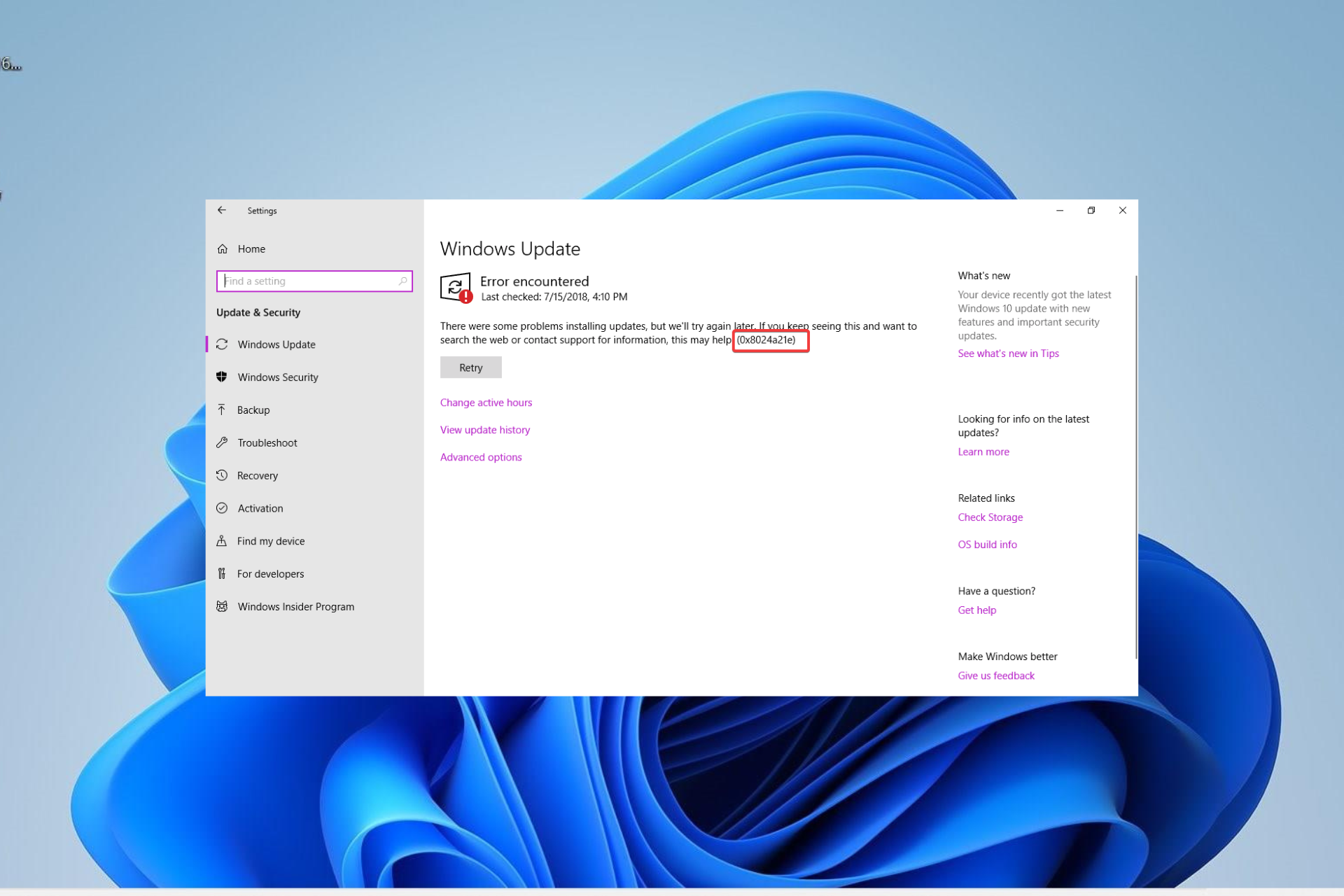
0x8024a21e is one of the many update error codes users come across on their PC. This error is made all the more frustrating as it prevents you from installing the affected update.
The error 0x8024a21e is usually caused by disabled Windows Update services or a corrupt cache. Fortunately, it is pretty easy to fix, and we will show you how to go about it, just like we have done with other error codes.
1. Use the Windows Update Assistant tool
- Visit the Windows 11 download page to download the Assistant tool.
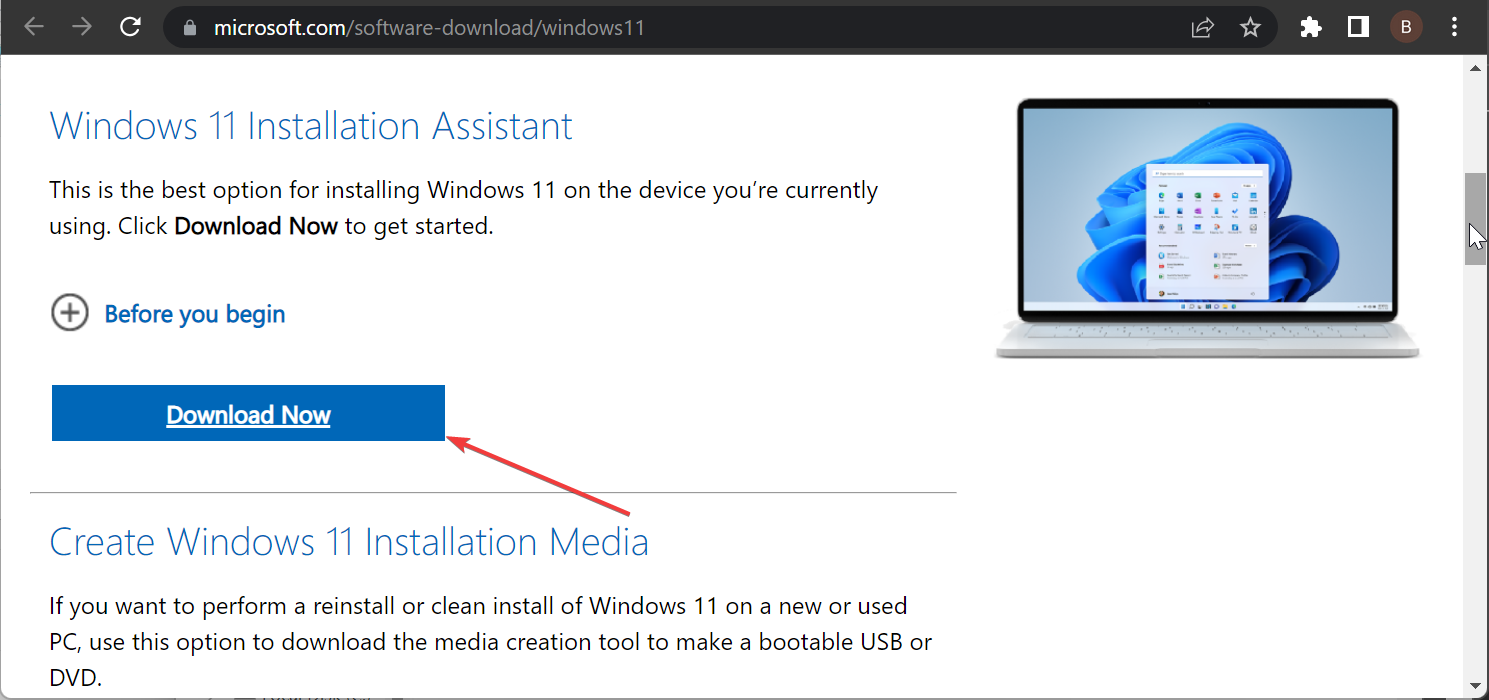
- Click the Accept button on the license page.
- Tick the button for the Upgrade this PC now and click the Next button.
- Now, follow the onscreen instructions to complete the upgrade.
Read more about this topic
- File System Error (-805305975): How to Fix It
- 0x80072F17 Microsoft Store Error: How to Fix it
- 0x8007012b Error When Trying to Launch a Game [Fix]
- Runtime Error Code 0x80FE0000: How to Quickly Fix It
2. Restart some services
- Press the Windows key + R, type services.msc, and click OK.
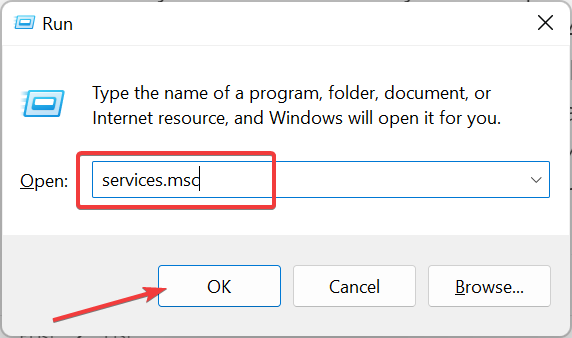
- Double-click the Background Intelligent Transfer Service to open its properties page.
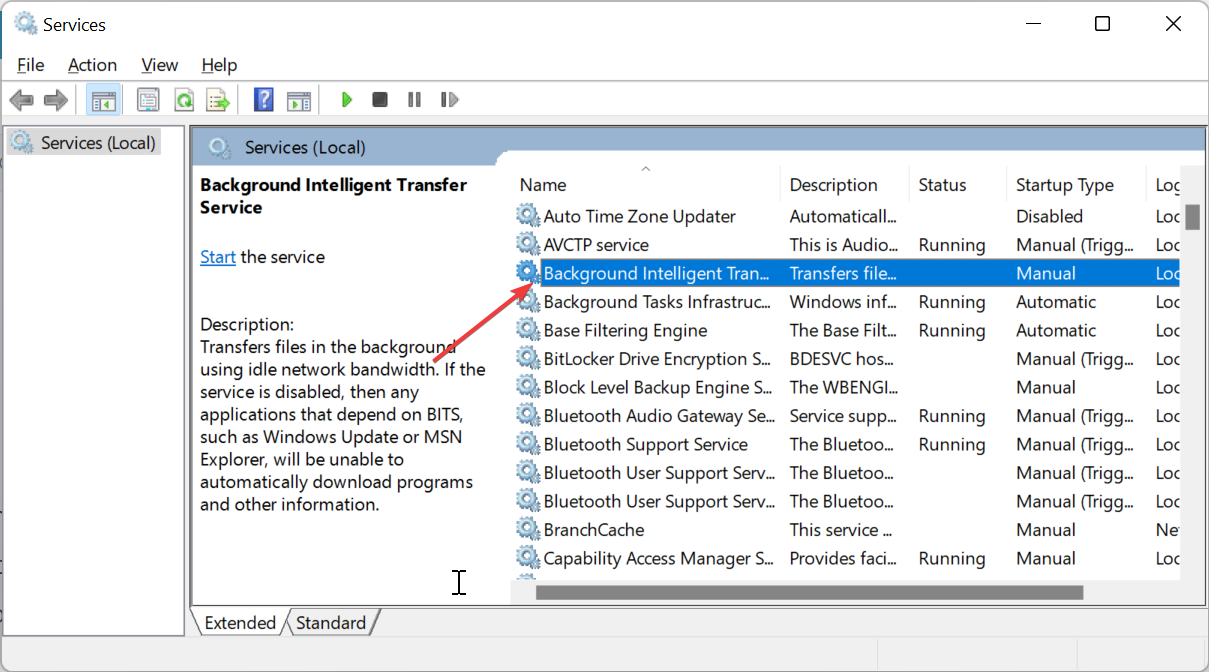
- Now, set its Startup type to Automatic and click the Start button if it is disabled.
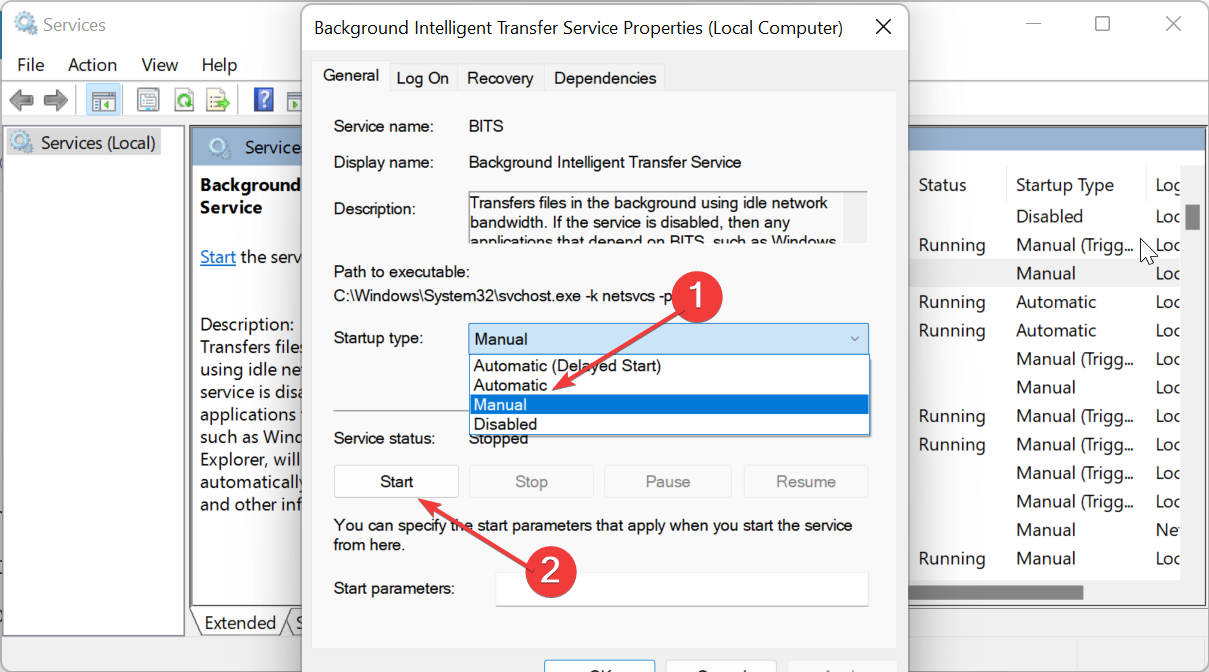
- Next, click Apply, followed by OK.
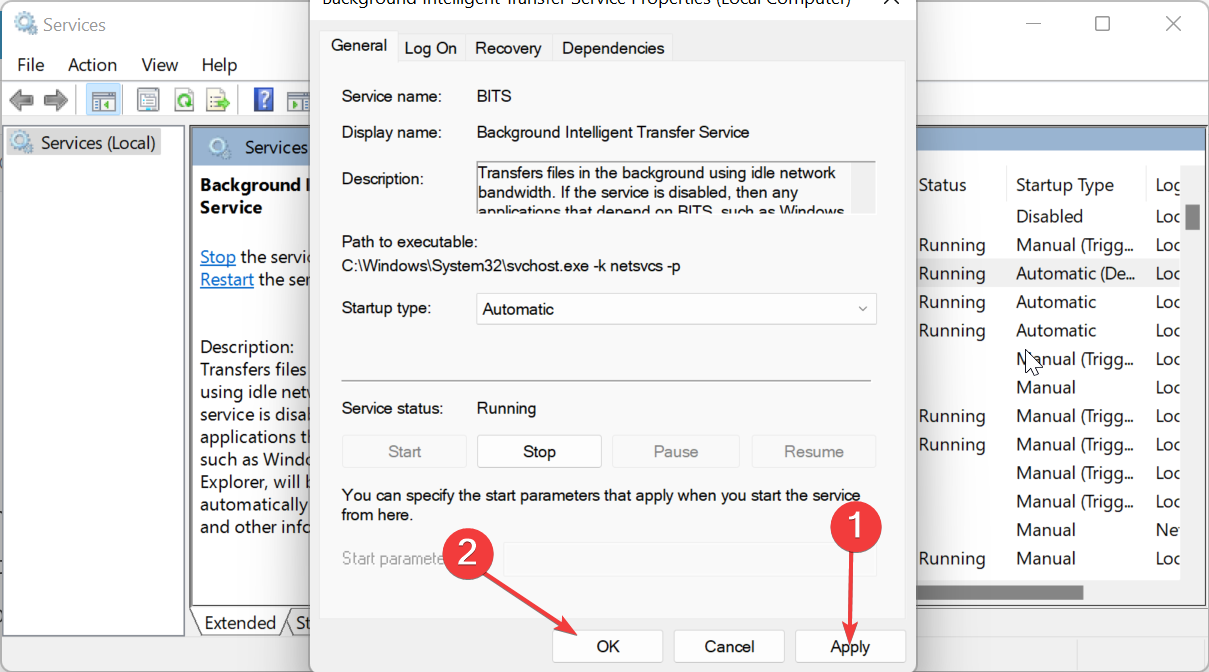
- Finally, repeat Steps 2 to 4 for the Windows Update service and restart your PC.
3. Run the Windows Update troubleshooter
- Press the Windows key + I and choose Troubleshoot in the right pane.
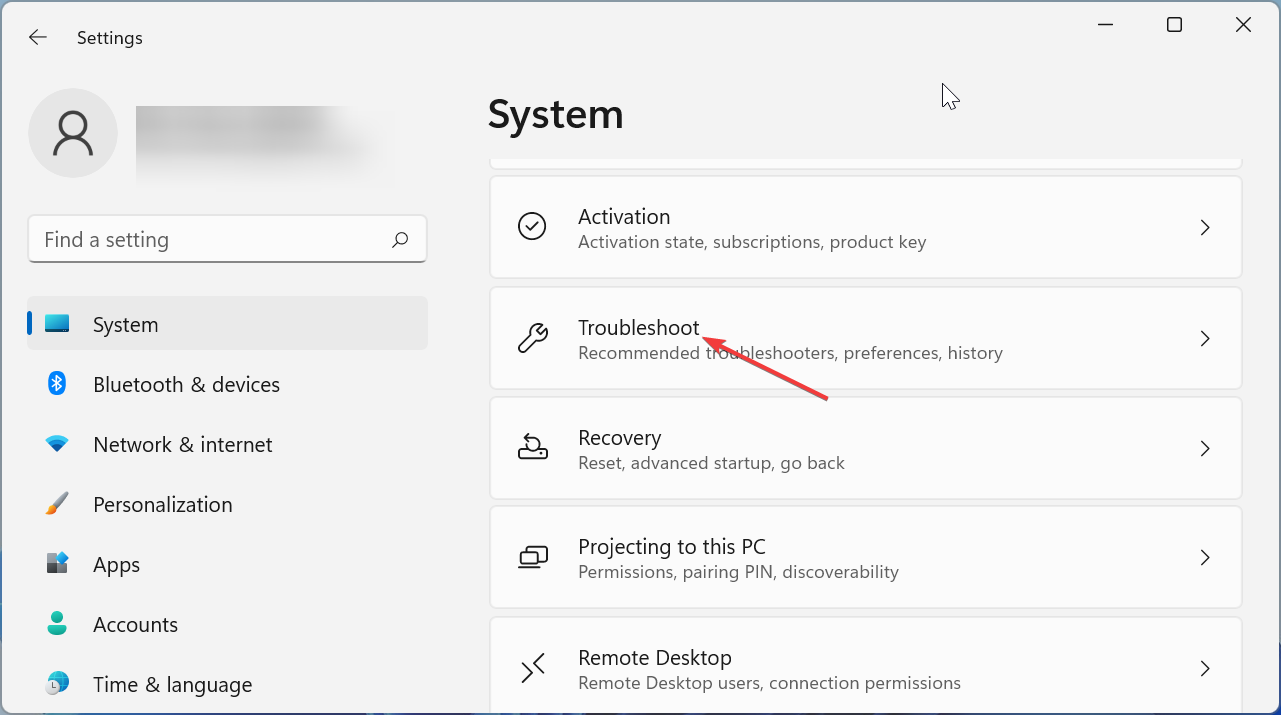
- Click the Other troubleshooters option on the new page.
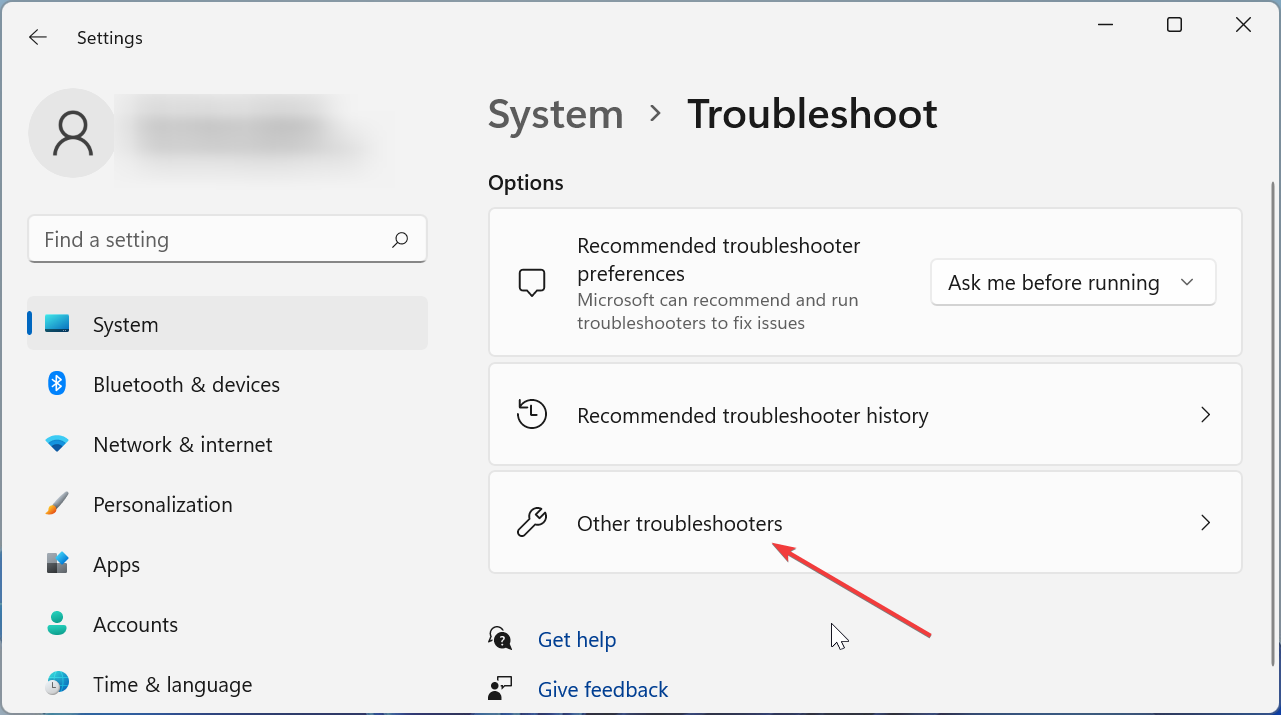
- Finally, click the Run button before the Windows Update option and follow the onscreen instruction.
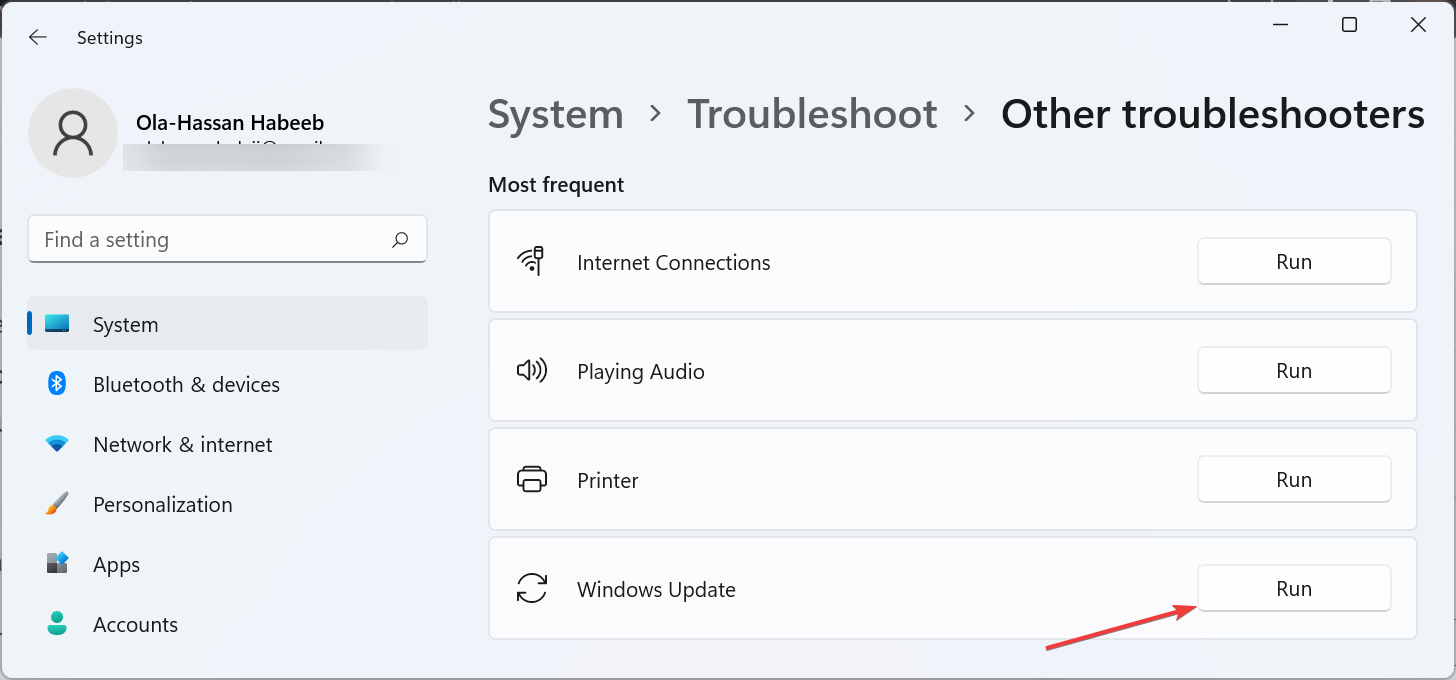
You can use additional troubleshooters but the built-in tool is extremely efficient.
4. Clear the Software Distribution folder
- Press the Windows key + E to open File Explorer and follow the path below:C:\Windows\SoftwareDistribution

- Select everything in the SoftwareDistribution folder by pressing the Windows key + A.
- Finally, select the Delete icon at the top and try to install the updates.
5. Reset Windows update components
- Press the Windows key, type cmd, and choose Run as administrator to open an elevated Command Prompt.

- Type the commands below and press Enter after each:Net stop bitsNet stop wuauservNet stop appidsvcNet stop cryptsvcDel %ALLUSERSPROFILE%\Microsoft\Network\Downloader\qmgr*.dat /QDel "%HOMEDRIVE%\Users\All Users\Microsoft\Network\Downloader\qmgr*.dat" /QDel %WINDIR%\SoftwareDistribution\*.* /s /QNet start bitsNet start wuauservNet start appidsvcNet start cryptsvc
- Finally, wait for the commands to finish running and restart your PC.
While it is true that the Windows Update error 0x8024a21e does not cause any lasting damage to your PC, you still need to fix it to get the latest features on your device.
Doing this should now be easy with the detailed solutions provided in this guide. To prevent a future occurrence, always keep the Windows Update Services running.
However, if you still can’t get rid of the error after applying all the solutions above, you might need to perform an in-place upgrade. This will help you bypass the error and force your PC to update.