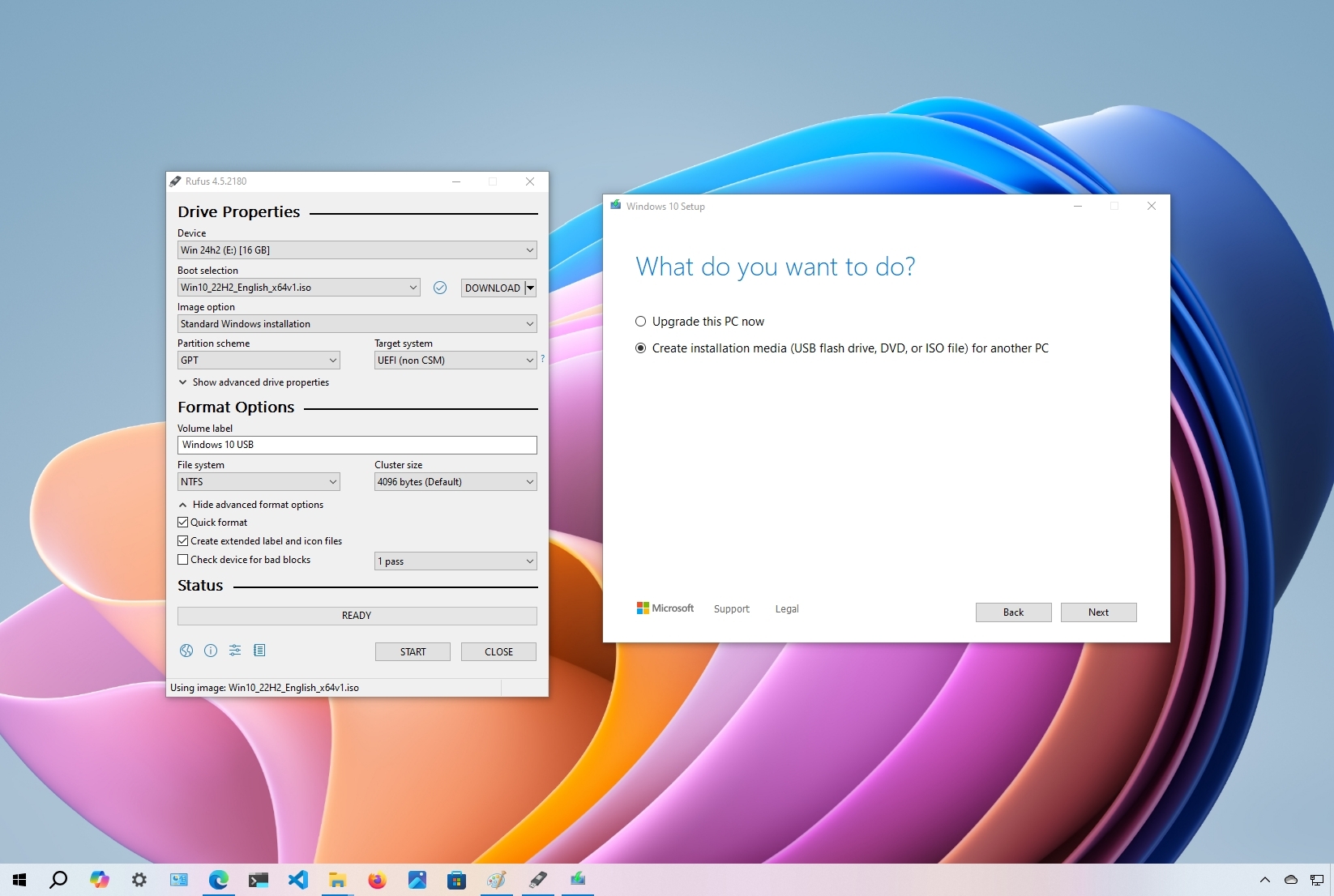NickLAranda
Active Member
- Joined
- Nov 6, 2018
- Messages
- 30
I have been using this method since this tool was released.
I've tried many various Windows ISO's from 7 to 10 in any flavor [32, 64, multi, enterprise, home, technician, etc.] and I have never had this give me any issues.
Boots in all systems UEFI and EFI / Legacy BIOS types.
----------
It's so easy to use:
1.) Obtain your favorite edition of a Windows Installer in .ISO format [there are a boat load of them here on this website, as well as, available from various BitTorrent search websites provided by ThumperTM herself, and as a last resort, even from Microsoft.com themselves]
2.) Download, Install & Run the: "Windows USB / DVD Download Tool" from the "Download:" link below
3.) Insert your USB Drive/Stick, a CD [for small editions of Windows] or a DVD for everything else
4.) On the Windows USB/DVD Download Tool, click the "Browse" button and locate your .ISO of a Windows Installer, then click on the "Next" button
5.) Now choose the USB Drive/Stick, the DVD or the CD you want to become a Windows Installer
6.) Double check and Confirm if you DO want to FORMAT and ERASE ALL THE DATA [if applicable for R/W storage mediums]
7.) Now just wait while the program transfers all the contents from the Windows Installer .ISO that you chose in a previous step over to your choice of storage that you choose from another previous step
----------
The following situations are when this tool may or may not work for you:
----------
Download:
More Information:
I've tried many various Windows ISO's from 7 to 10 in any flavor [32, 64, multi, enterprise, home, technician, etc.] and I have never had this give me any issues.
Boots in all systems UEFI and EFI / Legacy BIOS types.
----------
It's so easy to use:
1.) Obtain your favorite edition of a Windows Installer in .ISO format [there are a boat load of them here on this website, as well as, available from various BitTorrent search websites provided by ThumperTM herself, and as a last resort, even from Microsoft.com themselves]
2.) Download, Install & Run the: "Windows USB / DVD Download Tool" from the "Download:" link below
3.) Insert your USB Drive/Stick, a CD [for small editions of Windows] or a DVD for everything else
4.) On the Windows USB/DVD Download Tool, click the "Browse" button and locate your .ISO of a Windows Installer, then click on the "Next" button
5.) Now choose the USB Drive/Stick, the DVD or the CD you want to become a Windows Installer
6.) Double check and Confirm if you DO want to FORMAT and ERASE ALL THE DATA [if applicable for R/W storage mediums]
7.) Now just wait while the program transfers all the contents from the Windows Installer .ISO that you chose in a previous step over to your choice of storage that you choose from another previous step
----------
The following situations are when this tool may or may not work for you:
This will NOT WORK, only in the following types of Windows Installers:
--- Any edition that uses multiple boot partitions or boot parameters to switch between the different loaders
--- Any edition that uses GRUB or any other type of boot loader that isn't the Windows Bootloader
This will ONLY WORK in the following types of Windows Installers:
--- SINGLE Versions of Windows ONLY (so if your ISO uses ANY technique to access MORE .iso's to load those other editions [such as one that can install BOTH Windows 8.1 and 7], this might not work and you WILL need another tool, such as Rufus)
--- Multi-Edition Installers (so if your ISO has a list of ALL the Editions of Windows 10 for example, this tool WILL work and you just select the edition you want to install from a list during the installation process)
--- Advanced Scripted Installers that use the Windows Bootloader and that will allow you to select your Version then Edition from the Built-In installer selection window during the installation process)
--- Any edition that uses multiple boot partitions or boot parameters to switch between the different loaders
--- Any edition that uses GRUB or any other type of boot loader that isn't the Windows Bootloader
This will ONLY WORK in the following types of Windows Installers:
--- SINGLE Versions of Windows ONLY (so if your ISO uses ANY technique to access MORE .iso's to load those other editions [such as one that can install BOTH Windows 8.1 and 7], this might not work and you WILL need another tool, such as Rufus)
--- Multi-Edition Installers (so if your ISO has a list of ALL the Editions of Windows 10 for example, this tool WILL work and you just select the edition you want to install from a list during the installation process)
--- Advanced Scripted Installers that use the Windows Bootloader and that will allow you to select your Version then Edition from the Built-In installer selection window during the installation process)
----------
Download:
More Information:
Last edited: