Microsoft Outlook is disabling Teams Meeting add-in, how to fix
- September 20, 2022
- 12:52 PM
- 3
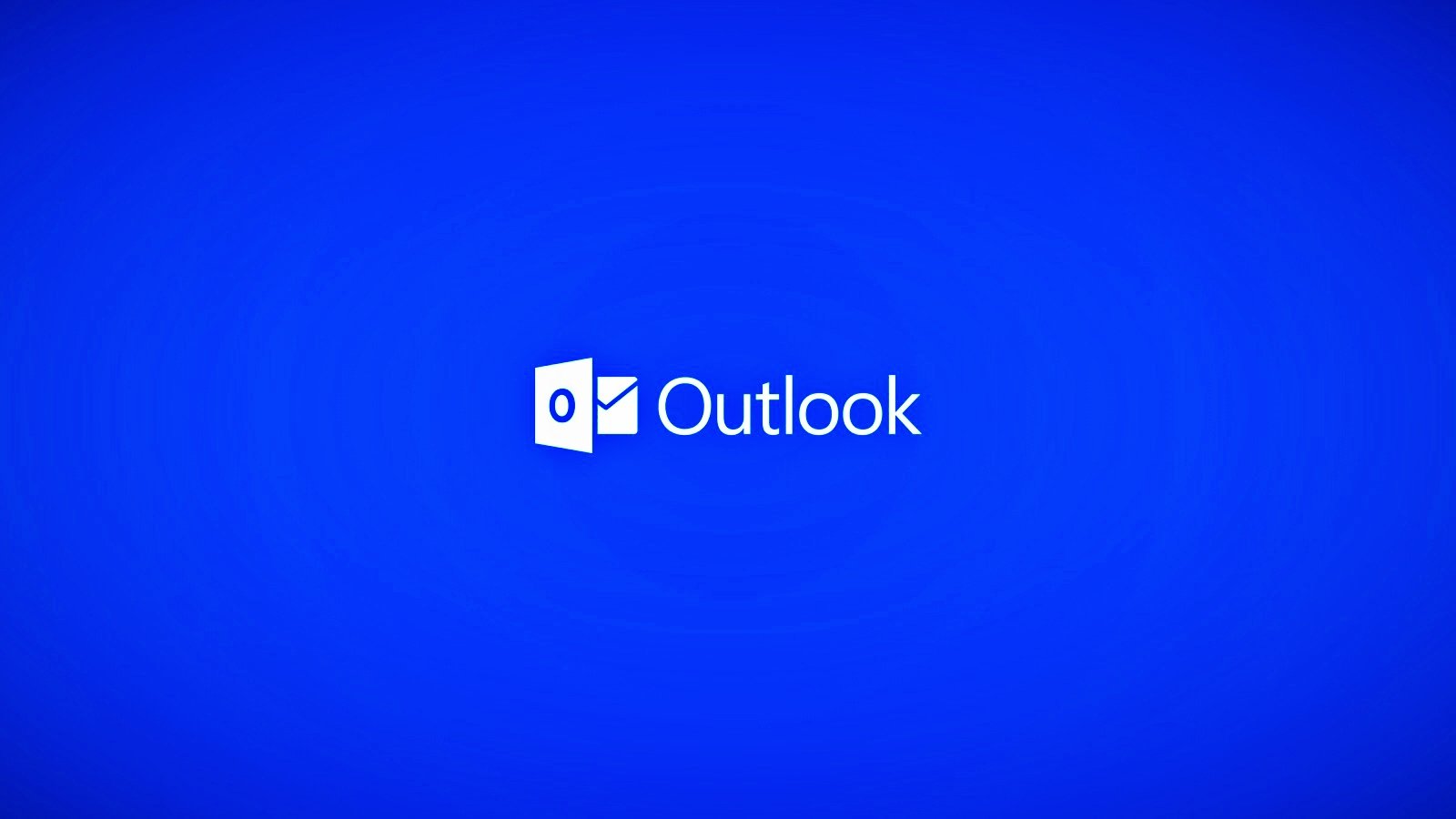
Microsoft is investigating a known issue affecting Outlook for Microsoft 365 users and preventing them from creating Teams meetings using the app's ribbon menu.
The Teams Meeting add-in, as its name says, can be found in the Calendar view and it enables Outlook users to schedule a Teams meeting from Outlook.
Redmond's acknowledgment comes after customer reports who described experiencing this issue have been pouring on various online platforms, from Reddit to Microsoft's community website, for the last couple of years.
This issue occurs because the Teams Meeting add-in for Outlook becomes disabled, which leads to the meeting creation option being removed from the menu.
"When you attempt to create a Teams meeting in Outlook Desktop you find that the option is missing on the ribbon," Microsoft said in a support article published over the weekend.
While Redmond is still investigating the cause behind this ongoing issue, customers say that the add-in is likely disabled automatically after causing Outlook to crash, and no amount of repairing, uninstalling, and reinstalling the app can help fix this.
"The Outlook and Teams Product Teams are investigating this issue further to determine why the Teams Meeting add-in is being disabled," Microsoft said. "We will update this topic when we know the final resolution."
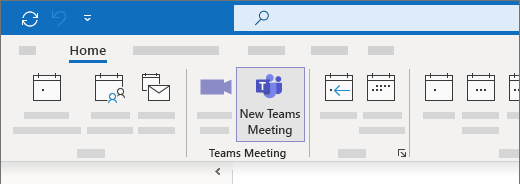
Workaround available
The company also shared a workaround to allow customers experiencing issues with this Outlook add-in, which requires users to manually turn the add-in back on and add a registry key to prevent it from being auto-disabled again.The toggle on the Teams Meeting add-in from Outlook, you need to go through the following steps:
- In Outlook select File > Options > Add-ins > Manage, select “Disabled items”, and then Go.
- If you see Teams listed under Disabled Items select it, and then select Enable.
- Restart Outlook and confirm if the add-in is working.
- Open Registry editor
- Go to Registry Computer\HKEY_CURRENT_USER\Software\Microsoft\Office\16.0\Outlook\Resiliency\DoNotDisableAddinList
- Create a new DWORD (32-bit) value:
- Name: TeamsAddin.FastConnect
- Value: 1