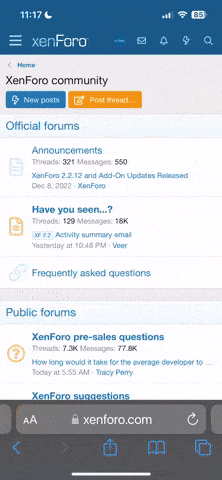- Jun 26, 2021
- 778
- 506
Resolved issues in Windows 10, version 22H2
- Article
- 07/31/2023
- 2 contributors
In this article
- Resolved issues
- Issue details
- Report a problem with Windows updates
- Need help with Windows updates?
- View this site in your language
Resolved issues
| Summary | Originating update | Status | Date resolved |
|---|---|---|---|
Apps deployed via ClickOnce might prompt for installation when opened Apps which were deployed using ClickOnce might begin to prompt for installation even though they're already installed. | OS Build 19045.3271 KB5028244 2023-07-25 | Resolved KB5029331 | 2023-08-22 10:00 PT |
You might receive an error with apphelp.dll from apps using DirectX After installing KB5019980 or later updates, devices with older Intel graphics drivers might encounter issues. | OS Build 19045.2251 KB5019959 2022-11-08 | Resolved KB5025297 | 2023-04-25 10:00 PT |
KB5012170 might fail to install and you might receive a 0x800f0922 error Security update for Secure Boot DBX might fail to install. | OS Build 19045.1880 KB5012170 2022-12-13 | Resolved KB5022906 | 2023-02-21 14:00 PT |
Some apps might fail to playback, record, or capture video Apps and cameras using WVC1 codec might fail to function as expected. | OS Build 19045.30000 KB5028244 2023-07-25 | Resolved | 2023-07-25 14:58 PT |
When using Outlook, opening links in emails might display an error Office updates released July 11, 2023 introduce this behavior by design due to the new security protections | N/A | Resolved | 2023-07-25 18:26 PT |
Integrated camera might not work as expected on some Arm-based devices Starting May 23, 2023, some Arm-based devices might be unable to use the integrated webcam due to a driver issue. | N/A | Resolved External | 2023-07-10 11:21 PT |
Microsoft Outlook and some apps might not open 32-bit apps from Microsoft or third-parties might fail to open with certain security software installed. | OS Build 19045.3086 KB5027215 2023-06-13 | Resolved External | 2023-06-28 17:36 PT |
Start menu, Windows Search and UWP apps might have issues opening Affected devices have apps installed which integrate with Windows, Microsoft Office, or Microsoft Outlook. | N/A | Resolved KB5027293 | 2023-06-27 10:00 PT |
Taskbar elements might flicker and causes device instability This issue is resolved using Known Issue Rollback (KIR) | OS Build 19045.2130 KB5018410 2022-10-11 | Resolved KB5019275 | 2023-01-19 14:00 PT |
Saving or copying files might intermittently fail You might receive an error or files might intermittently fail to save or copy, especially to network shares. | OS Build 19045.2788 KB5023773 2023-03-21 | Resolved KB5027215 | 2023-06-13 10:00 PT |
Domain join processes may fail with error "0xaac (2732)" This might be encountered when an account was created by a different identity than the one used to join the domain | OS Build 19045.2130 KB5018410 2022-10-11 | Resolved KB5023696 | 2023-03-14 10:00 PT |
Windows 11 upgrades were offered to ineligible devices Affected devices were not able to complete the installation process. | N/A | Resolved | 2023-02-24 18:01 PT |
Application shortcuts might not work from the Start menu or other locations Errors might be observed when trying to run exe files. Changes to Microsoft Defender can help. | N/A | Resolved | 2023-01-18 19:28 PT |
Database connections using Microsoft ODBC SQL Server driver might fail. Apps using ODBC connections might fail to connect to databases. | OS Build 19045.2251 KB5019959 2022-11-08 | Resolved KB5022282 | 2023-01-10 10:00 PT |
You might receive an error (0xc000021a) with a blue screen Some Windows devices might start up to an error. | OS Build 19045.2364 KB5021233 2022-12-13 | Resolved KB5022282 | 2023-01-10 10:00 PT |
Direct Access might be unable to reconnect after your device has connectivity issues This issue might happen after losing network connectivity or transitioning between Wi-Fi networks. | OS Build 19045.2193 KB5018482 2022-10-25 | Resolved KB5021233 | 2022-12-13 10:00 PT |
Sign in failures and other issues related to Kerberos authentication After installing updates released November 2022, you might have Kerberos authentication issues. | OS Build 19045.2251 KB5019959 2022-11-08 | Resolved | 2022-11-18 16:22 PT |
Your desktop or taskbar might momentarily disappear or might become unresponsive You might experience an error in which the desktop or taskbar disappearing then reappearing. | N/A | Resolved KB5021233 | 2022-12-13 10:00 PT |
Microsoft OneDrive app might unexpectedly close You might be unable to signout or unlink your OneDrive account and sites or folders from Microsoft Teams and SharePoint. | OS Build 19045.2130 KB5018410 2022-10-11 | Resolved KB5020953 | 2022-10-28 14:00 PT |
Possible issues caused by Daylight Savings Time change in Jordan Jordanian government announced a Daylight Saving Time (DST) change for winter 2022. | N/A | Resolved KB5018482 | 2022-10-25 14:00 PT |
Issue details
August 2023
Apps deployed via ClickOnce might prompt for installation when opened
| Status | Originating update | History |
|---|---|---|
| Resolved KB5029331 | OS Build 19045.3271 KB5028244 2023-07-25 | Resolved: 2023-08-22, 10:00 PT Opened: 2023-08-13, 18:39 PT |
Workaround: To temporarily workaround the issue, uninstall the impacted ClickOnce Application and reinstall the application again.
Resolution: This issue was resolved in updates released August 21, 2023 ( KB5029331) and later. After installing KB5029331 or later updates, you do not need to use a Known Issue Rollback (KIR) or a special Group Policy to resolve this issue. If you are using an update released before August 21, 2023, and have this issue, you can resolve it by installing and configuring the special Group Policy listed below. The special Group Policy can be found in Computer Configuration -> Administrative Templates -> <Group Policy name listed below>.
For information on deploying and configuring these special Group Policy, please see How to use Group Policy to deploy a Known Issue Rollback.
Group Policy downloads with Group Policy name:
- Download for Windows 10, version 22H2; Windows 10, version 21H2 - Windows 10 20H2, 21H1, 21H2 and 22H2 KB5028244 230814_03351 Known Issue Rollback
Affected platforms:
- Client: Windows 10, version 22H2; Windows 10, version 21H2
- Server: None
July 2023
Some apps might fail to playback, record, or capture video
| Status | Originating update | History |
|---|---|---|
| Resolved | OS Build 19045.30000 KB5028244 2023-07-25 | Resolved: 2023-07-25, 14:58 PT Opened: 2023-07-25, 14:47 PT |
Resolution: This issue is resolved using Known Issue Rollback (KIR). Please note that it might take up to 24 hours for the resolution to propagate automatically to consumer devices and non-managed business devices. Restarting your Windows device might help the resolution apply to your device faster. For enterprise-managed devices that have installed an affected update and encountered this issue, it can be resolved by installing and configuring a special Group Policy. The special Group Policy can be found in Computer Configuration -> Administrative Templates -> <Group Policy name listed below>
For information on deploying and configuring these special Group Policy, please see How to use Group Policy to deploy a Known Issue Rollback.
Group Policy downloads with Group Policy name:
- Download for Windows 11, version 22H2 - Windows 11 22H2 KB5027303 230528_03453 Known Issue Rollback
- Download for Windows 11, version 21H2 - Windows 11 (original release) KB5028245 230630_032045 Known Issue Rollback
- Download for Windows 10, version 22H2 - Windows 10 20H2, 21H1, 21H2 and 22H2 KB5028244 230627_173555 Known Issue Rollback
Affected platforms:
- Client: Windows 11, version 22H2; Windows 10, version 22H2; Windows 11, version 21H2
- Server: None
When using Outlook, opening links in emails might display an error
| Status | Originating update | History |
|---|---|---|
| Resolved | N/A | Resolved: 2023-07-25, 18:26 PT Opened: 2023-07-25, 18:14 PT |
As a result of Microsoft Office security hardening changes, hyperlinks which contain fully-qualified domain name (FQDN) or IP address will display this message. This is due to protections released July 11, 2023.
Resolution: These messages are displayed as part of recent Office security changes. Details can be seen in KB article Outlook blocks opening FQDN and IP address hyperlinks after installing protections for Microsoft Outlook Security Feature Bypass Vulnerability released July 11, 2023.Please note: This behavior is caused by a protection update in Outlook released July 11, 2023. It is not caused by Windows Updates.
In order to ensure continued access to files on FQDN or IP address paths, add those URLs to the Trusted Sites zone in accordance with Windows guidance. An Intranet site is identified as an Internet site when you use an FQDN or an IP address. This can be accomplished with the following steps:
- Open the "Internet Properties" settings. This can be done in one of the following ways:
- Open "Control Panel" from the start menu and select "Internet Options" under "Network and Internet"
- On your keyboard, press and hold the Windows key, then press the letter S. In the search dialog that appears, type "Internet Properties" and select the first result.
- Click the Security tab, then select Trusted Sites.
- Under "Add this website to the zone", add the URL, UNC, FQDN path that you want to allow. For example, add: file://server.usa.corp.com
This workaround can also be deployed via group policy. See policy: \\Windows Components\Internet Explorer\Internet Control Panel\Security Page\Site to Zone Assignment List on the Group Policy Search site.
For additional information see the respective CVEs below.
- MSRC CVE-2023-33151: Microsoft Outlook Spoofing Vulnerability
- MSRC CVE-2023-35311: Microsoft Outlook Security Feature Bypass Vulnerability
- KB5002427: Description of the security update for Outlook 2016: July 11, 2023 (KB5002427)
- KB5002432: Description of the security update for Outlook 2013: July 11, 2023 (KB5002432)
- Client: Windows 11, version 22H2; Windows 10, version 22H2; Windows 11, version 21H2; Windows 10, version 21H2
- Server: None
June 2023
Microsoft Outlook and some apps might not open
| Status | Originating update | History |
|---|---|---|
| Resolved External | OS Build 19045.3086 KB5027215 2023-06-13 | Last updated: 2023-06-28, 17:36 PT Opened: 2023-06-28, 17:14 PT |
Resolution: This issue has been resolved by Trellix in Endpoint Security Agent (HX) 35.31.25 and later. If you are experiencing this issue with other security software installed or after installing the latest version of Trellix Endpoint Security Agent, please contact customer support of the security software you are using.
Affected platforms:
- Client: Windows 11, version 22H2; Windows 10, version 22H2; Windows 11, version 21H2; Windows 10, version 21H2
- Server: Windows Server 2022
May 2023
Integrated camera might not work as expected on some Arm-based devices
| Status | Originating update | History |
|---|---|---|
| Resolved External | N/A | Last updated: 2023-07-10, 11:21 PT Opened: 2023-05-26, 18:02 PT |
Workaround: Microsoft is deploying a critical troubleshooter to mitigate this issue on most affected Windows devices. Troubleshooters are applied automatically and can't be run manually. For more information about troubleshooting, see keep your device running smoothly with recommended troubleshooting. To check if the troubleshooter has been applied, look for the following in troubleshooter history:
Hardware and devices troubleshooter
Automatically change system settings to fix a problem on your device
To mitigate this issue on managed devices where troubleshooters are disabled by your organization or if you want the mitigation before the troubleshooter has run automatically, use the following steps to disable the affected feature of the camera driver. Important: You should apply this workaround only on devices experiencing this issue. Serious problems might occur if you modify the registry incorrectly by using Registry Editor or by using another method. These problems might require that you reinstall the operating system. Microsoft cannot guarantee that these problems can be solved. Modify the registry at your own risk:
- Select the Start button and type cmd, then right click or long press on Command Prompt and select Run as administrator.
- Copy and paste the following command and run the command by pressing Enter: reg add "HKLM\SYSTEM\CurrentControlSet\Control\Qualcomm\Camera" /v EnableQCOMFD /t REG_DWORD /d 0 /f
- Restart any app which uses the camera or restart your Windows device.
- The integrated camera should now function as expected.
Resolution: This issue was resolved with the release of updated camera drivers. The updated drivers should offer and install automatically from Windows Update in the coming weeks. If you would like to check if updated drivers are available for your device, you can manually check for updates. If updated camera drivers are not already installed and not offered when manually checking Windows Update, they might not be available yet for affected devices from your Windows device manufacturer (OEM).
Affected platforms:
- Client: Windows 11, version 22H2; Windows 10, version 22H2; Windows 11, version 21H2
- Server: None
Saving or copying files might intermittently fail
| Status | Originating update | History |
|---|---|---|
| Resolved KB5027215 | OS Build 19045.2788 KB5023773 2023-03-21 | Resolved: 2023-06-13, 10:00 PT Opened: 2023-05-24, 10:32 PT |
Workaround: To mitigate the issue, you can attempt to save or copy again. Since the issue is intermittent, it is likely to succeed on a subsequent try. Important: If the resolution below does not resolve intermittent save or copy issues in your environment, then you might be experiencing a different issue with similar symptoms.
Resolution: This issue was resolved in updates released June 13, 2023 ( KB5027215) and later. We recommend you install the latest security update for your device. It contains important improvements and issue resolutions, including this one. If you install an update released June 13, 2023 or later, you do not need to use a Known Issue Rollback (KIR) or a special Group Policy to resolve this issue. If you are using an update released before June 13, 2023, and have this issue, you can resolve it by installing and configuring the special Group Policy listed below.
Enterprise-managed devices that have installed an affected update and have encountered this issue can resolve it by installing and configuring a special Group Policy. The special Group Policy can be found in Computer Configuration -> Administrative Templates -> <Group Policy name listed below>.
For information on deploying and configuring these special Group Policy, please see How to use Group Policy to deploy a Known Issue Rollback.
Group Policy downloads with Group Policy name:
- Download for Windows 11, version 21H2 - KB5023774 230222_032017 Known Issue Rollback
- Download for Windows 10, version 22H2; Windows 10, version 21H2 - KB5023773 230222_032013 Known Issue Rollback
Affected platforms:
- Client: Windows 11, version 22H2; Windows 10, version 22H2; Windows 11, version 21H2; Windows 10, version 21H2
- Server: None
February 2023
You might receive an error with apphelp.dll from apps using DirectX
| Status | Originating update | History |
|---|---|---|
| Resolved KB5025297 | OS Build 19045.2251 KB5019959 2022-11-08 | Resolved: 2023-04-25, 10:00 PT Opened: 2023-02-08, 15:49 PT |
Home users of Windows are unlikely to experience this issue, as the few affected apps are more commonly used in enterprise environments.
Workaround: To mitigate this issue, you can install an Intel graphics driver with a later version than 30.0.101.1190. It is recommended to check your Windows device manufacturer's support for the latest version of the Intel graphics driver for your device. If they do not offer a driver later than 30.0.101.1190, you can check List of Drivers for Intel Graphics for information on how to download and install the latest Intel graphics driver available from Intel directly.
Resolution: This issue was resolved in KB5025297.
Affected platforms:
- Client: Windows 11, version 22H2; Windows 10, version 22H2; Windows 11, version 21H2; Windows 10, version 21H2; Windows 10, version 20H2; Windows 10 Enterprise LTSC 2019
- Server: Windows Server 2022
Windows 11 upgrades were offered to ineligible devices
| Status | Originating update | History |
|---|---|---|
| Resolved | N/A | Resolved: 2023-02-24, 18:01 PT Opened: 2023-02-24, 17:43 PT |
This issue was detected on February 23, 2023, and resolved on the same day.
Resolution: This issue is resolved. It might take 24 to 48 hours to propagate to all affected devices. Affected users do not need to take any steps.
Affected platforms:
- Client: Windows 10, version 22H2; Windows 11, version 21H2; Windows 10, version 21H2; Windows 10, version 20H2
January 2023
Start menu, Windows Search and UWP apps might have issues opening
| Status | Originating update | History |
|---|---|---|
| Resolved KB5027293 | N/A | Resolved: 2023-06-27, 10:00 PT Opened: 2023-01-24, 09:47 PT |
Workaround: To mitigate this issue, you can uninstall apps which integrate with Windows, Microsoft Office, Microsoft Outlook or Outlook Calendar. Updates to affected apps or guidance from the developer of the app might also be available. If you are using ClickShare by Barco, please see Symptom: Start Menu and other shell components fail when Apps including Barco's ClickShare access Office APIs and Unresponsive Windows taskbar or user shell folder permissions issues with ClickShare App Calendar integration.
Resolution: This issue was resolved in KB5027293.
Affected platforms:
- Client: Windows 11, version 22H2; Windows 10, version 22H2; Windows 11, version 21H2; Windows 10, version 21H2; Windows 10, version 20H2
- Server: None
Application shortcuts might not work from the Start menu or other locations
| Status | Originating update | History |
|---|---|---|
| Resolved | N/A | Resolved: 2023-01-18, 19:28 PT Opened: 2023-01-13, 13:40 PT |
Windows devices used by consumers in their home or small offices are not likely to be affected by this issue.
Workaround: Changes to Microsoft Defender can mitigate this issue. The Atack Surface Reduction (ASR) rules in Microsoft Defender are used to regulate software behavior as part of security measures. Changing ASR rules to Audit Mode can help prevent this issue. This can be done through the following options:
- Using Intune: Enable attack surface reduction rules | Defender for Endpoint: Microsoft Endpoint Manager
- Using Group Policy: Enable attack surface reduction rules | Defender for Endpoint: Group Policy
Next steps: This issue is resolved in security intelligence update build 1.381.2164.0. Installing security intelligence update build 1.381.2164.0 or later should prevent the issue, but it will not restore previously deleted shortcuts. You will need to recreate or restore these shortcuts through other methods. For additional information and help recovering missing shortcuts, see Recovering from Attack Surface Reduction rule shortcut deletions (updated on January 17, 2023 to include additional guidance and scripts to help with recovery).
Affected platforms:
- Client: Windows 11, version 22H2; Windows 10, version 22H2; Windows 11, version 21H2; Windows 10, version 21H2; Windows 10, version 20H2; Windows 10 Enterprise LTSC 2019; Windows 10 Enterprise LTSC 2016; Windows 10 Enterprise 2015 LTSB
- Server: None
December 2022
Taskbar elements might flicker and causes device instability
| Status | Originating update | History |
|---|---|---|
| Resolved KB5019275 | OS Build 19045.2130 KB5018410 2022-10-11 | Resolved: 2023-01-19, 14:00 PT Opened: 2022-12-16, 09:00 PT |
- The Weather or News and Interests widget or icons flickers on the Windows taskbar
- The Windows taskbar stops responding
- Windows Explorer stops responding
- Applications including Microsoft Word or Excel might stop responding if they are open when the issue occurs
Resolution: This issue was resolved in updates released January 19, 2023 ( KB5019275) and later. We recommend you install the latest security update for your device. It contains important improvements and issue resolutions, including this one.
If you install an update released January 19, 2023 or later, you do not need to use a Known Issue Rollback (KIR) or a special Group Policy to resolve this issue. If you are using an update released before January 19, 2023, and have this issue, you can resolve it by installing and configuring the special Group Policy listed below.
KIRs are applied to most consumer (home) and non-managed devices without the need for any manual action. Enterprise-managed devices which have installed an affected update and encountered this issue can be resolved by installing and configuring a special Group Policy. The special Group Policy can be found in Computer Configuration -> Administrative Templates -> <Group Policy name listed below>.
Group Policy download with Group Policy name:
Download for Windows 10 version 22H2, 21H2, 21H1, and 20H2 - Windows 10 20H2, 21H1, 21H2 and 22H2 KB5017380 221207_23451 Feature Preview.msi
Affected platforms:
- Client: Windows 10, version 22H2; Windows 10, version 21H2; Windows 10, version 21H1; Windows 10, version 20H2
- Server: None
Database connections using Microsoft ODBC SQL Server driver might fail.
| Status | Originating update | History |
|---|---|---|
| Resolved KB5022282 | OS Build 19045.2251 KB5019959 2022-11-08 | Resolved: 2023-01-10, 10:00 PT Opened: 2022-12-05, 15:45 PT |
If you are unsure if you are using any affected apps, open any apps which use a database and then open Command Prompt (select Start then type command prompt and select it) and type the following command:
tasklist /m sqlsrv32.dll
Workaround: To mitigate this issue, you can do one of the following:
- If your app is already using or able to use Data Source Name (DSN) to select ODBC connections, install Microsoft ODBC Driver 17 for SQL Server and select it for use with your app using DSN. Note: We recommend the latest version of Microsoft ODBC Driver 17 for SQL Server, as it is more compatible with apps currently using the legacy Microsoft ODBC SQL Server Driver (sqlsrv32.dll) than Microsoft ODBC Driver 18 for SQL Server.
- If your app is unable to use DSN, the app will need to be modified to allow for DSN or to use a newer ODBC driver than Microsoft ODBC SQL Server Driver (sqlsrv32.dll).
Affected platforms:
- Client: Windows 11, version 22H2; Windows 10, version 22H2; Windows 11, version 21H2; Windows 10, version 21H2; Windows 10, version 21H1; Windows 10, version 20H2; Windows 10 Enterprise LTSC 2019; Windows 10 Enterprise LTSC 2016; Windows 10 Enterprise 2015 LTSB; Windows 8.1; Windows 7 SP1
- Server: Windows Server 2022; Windows Server 2019; Windows Server 2016; Windows Server 2012 R2; Windows Server 2012; Windows Server 2008 R2 SP1; Windows Server 2008 SP2
You might receive an error (0xc000021a) with a blue screen
| Status | Originating update | History |
|---|---|---|
| Resolved KB5022282 | OS Build 19045.2364 KB5021233 2022-12-13 | Resolved: 2023-01-10, 10:00 PT Opened: 2022-12-17, 15:18 PT |
Workaround: To mitigate this issue on devices already experiencing it, you will need to use Windows Recovery Environment (WinRE) with the following steps:
- You will need to enter Windows Recovery Environment. If your device has not automatically started up into WinRE, please see Entry points into WinRE.
- Select the Troubleshoot button.
- Select the "Start recovery, troubleshooting, and diagnostic tools" button.
- Select the "Advanced Options" button.
- Select the "Command Prompt" button and wait for your device to restart, if needed.
- Your device should restart to a Command Prompt window. You might need to sign into your device with your password before getting to the Command Prompt window.
- Run the following command (Important: If Windows is not installed to C:\windows you will need to modify the command to your environment): xcopy C:\windows\system32\drivers\hidparse.sys C:\windows\system32\hidparse.sys
- Once the previous command completes, type: exit
- Select the "Continue" button.
- Windows should now start up as expected.
Resolution: This issue was resolved in KB5022282. This update should prevent the issue from occurring. Windows devices in which this issue has already occurred will still need to follow the workaround above.
Affected platforms:
- Client: Windows 10, version 22H2; Windows 10, version 21H2; Windows 10, version 21H1; Windows 10, version 20H2
- Server: None
November 2022
Direct Access might be unable to reconnect after your device has connectivity issues
| Status | Originating update | History |
|---|---|---|
| Resolved KB5021233 | OS Build 19045.2193 KB5018482 2022-10-25 | Resolved: 2022-12-13, 10:00 PT Opened: 2022-11-13, 14:49 PT |
Windows devices used at home by consumers or devices in organizations which are not using Direct Access to remotely access the organization's network resources are not affected.
Workaround: You can mitigate this issue by restarting your Windows device.
Resolution: This issue was resolved in updates released December 13, 2022 ( KB5021233) and later. We recommend you install the latest security update for your device. It contains important improvements and issue resolutions, including this one. If you install an update released December 13, 2022 ( KB5021233) or later, you do not need to use a Known Issue Rollback (KIR) or a special Group Policy to resolve this issue. If you are using an update released before December 13, 2022, and have this issue, you can resolve it by installing and configuring the special Group Policy listed below. The special Group Policy can be found in Computer Configuration -> Administrative Templates -> <Group Policy name listed below>.
For information on deploying and configuring these special Group Policy, please see How to use Group Policy to deploy a Known Issue Rollback.
Group Policy downloads with Group Policy name:
- Download for Windows 11, version 22H2 - KB5018427 221029_091533 Known Issue Rollback
- Download for Windows 11, version 21H2 - KB5018483 220927_043051 Known Issue Rollback
- Download for Windows Server 2022 - KB5018485 220927_043049 Known Issue Rollback
- Download for Windows 10, version 22H2; Windows 10, version 21H2; Windows 10, version 21H1; Windows 10, version 20H2 - KB5018482 220927_043047 Known Issue Rollback
Affected platforms:
- Client: Windows 11, version 22H2; Windows 10, version 22H2; Windows 11, version 21H2; Windows 10, version 21H2; Windows 10, version 21H1; Windows 10, version 20H2; Windows 10 Enterprise LTSC 2019
- Server: Windows Server 2022; Windows Server 2019
Sign in failures and other issues related to Kerberos authentication
| Status | Originating update | History |
|---|---|---|
| Resolved | OS Build 19045.2251 KB5019959 2022-11-08 | Resolved: 2022-11-18, 16:22 PT Opened: 2022-11-13, 15:16 PT |
After installing updates released on November 8, 2022 or later on Windows Servers with the Domain Controller role, you might have issues with Kerberos authentication. This issue might affect any Kerberos authentication in your environment. Some scenarios which might be affected:
- Domain user sign in might fail. This also might affect Active Directory Federation Services (AD FS) authentication.
- Group Managed Service Accounts (gMSA) used for services such as Internet Information Services (IIS Web Server) might fail to authenticate.
- Remote Desktop connections using domain users might fail to connect.
- You might be unable to access shared folders on workstations and file shares on servers.
- Printing that requires domain user authentication might fail.
While processing an AS request for target service <service>, the account <account name> did not have a suitable key for generating a Kerberos ticket (the missing key has an ID of 1). The requested etypes : 18 3. The accounts available etypes : 23 18 17. Changing or resetting the password of <account name> will generate a proper key.
Note: This issue is not an expected part of the security hardening for Netlogon and Kerberos starting with November 2022 security update. You will still need to follow the guidance in these articles even after this issue is resolved.
Windows devices used at home by consumers or devices which are not part of a on premises domain are not affected by this issue. Azure Active Directory environments that are not hybrid and do not have any on premises Active Directory servers are not affected.
Resolution: This issue was resolved in out-of-band updates released November 17, 2022 and November 18, 2022 for installation on all the Domain Controllers (DCs) in your environment. You do not need to install any update or make any changes to other servers or client devices in your environment to resolve this issue. If you used any workaround or mitigations for this issue, they are no longer needed, and we recommend you remove them.
To get the standalone package for these out-of-band updates, search for the KB number in the Microsoft Update Catalog. You can manually import these updates into Windows Server Update Services (WSUS) and Microsoft Endpoint Configuration Manager. For WSUS instructions, see WSUS and the Catalog Site. For Configuration Manger instructions, see Import updates from the Microsoft Update Catalog. Note The below updates are not available from Windows Update and will not install automatically.
Cumulative updates:
Note: You do not need to apply any previous update before installing these cumulative updates. If you have already installed updates released November 8, 2022, you do not need to uninstall the affected updates before installing any later updates including the updates listed above.
Standalone Updates:
- Windows Server 2012 R2: KB5021653
- Windows Server 2012: KB5021652
- Windows Server 2008 R2 SP1: KB5021651 (released November 18, 2022)
- Windows Server 2008 SP2: KB5021657
Affected platforms:
- Client: Windows 11, version 22H2; Windows 10, version 22H2; Windows 11, version 21H2; Windows 10, version 21H2; Windows 10, version 21H1; Windows 10, version 20H2; Windows 10 Enterprise LTSC 2019; Windows 10 Enterprise LTSC 2016; Windows 10 Enterprise 2015 LTSB; Windows 8.1; Windows 7 SP1
- Server: Windows Server 2022; Windows Server 2019; Windows Server 2016; Windows Server 2012 R2; Windows Server 2012; Windows Server 2008 R2 SP1; Windows Server 2008 SP2
Your desktop or taskbar might momentarily disappear or might become unresponsive
| Status | Originating update | History |
|---|---|---|
| Resolved KB5021233 | N/A | Resolved: 2022-12-13, 10:00 PT Opened: 2022-11-16, 19:36 PT |
Workaround: If you are unable to use the resolution below, you can mitigate this issue by restarting your Windows device.
Resolution: This issue was resolved in updates released December 13, 2022 ( KB5021233) and later. We recommend you install the latest security update for your device. It contains important improvements and issue resolutions, including this one. If you install an update released December 13, 2022 ( KB5021233) or later, you do not need to use a Known Issue Rollback (KIR) or a special Group Policy to resolve this issue. If you are using an update released before December 13, 2022, and have this issue, you can resolve it by installing and configuring a special Group Policy. The special Group Policy can be found in Computer Configuration -> Administrative Templates -> <Group Policy name listed below>.
For information on deploying and configuring these special Group Policy, please see How to use Group Policy to deploy a Known Issue Rollback.
Group Policy downloads with Group Policy name:
- Download for Windows 10, version 22H2; Windows 10, version 21H2; Windows 10, version 21H1; Windows 10, version 20H2 - KB5016688 220820_03051 Known Issue Rollback
- Client: Windows 10, version 22H2; Windows 10, version 21H2; Windows 10, version 21H1; Windows 10, version 20H2
- Server: None
October 2022
Domain join processes may fail with error "0xaac (2732)"
| Status | Originating update | History |
|---|---|---|
| Resolved KB5023696 | OS Build 19045.2130 KB5018410 2022-10-11 | Resolved: 2023-03-14, 10:00 PT Opened: 2022-10-27, 15:53 PT |
This issue originates with the October 2022 security updates ( KB5018410) which introduced some hardening changes enabled by default for domain join. Please see KB5020276 - Netjoin: Domain join hardening changes to understand the new designed behavior.
Affected scenarios include some domain join or re-imaging operations where a computer account was created or pre-staged by a different identity than the identity used to join or re-join the computer to the domain.
Home users of Windows are unlikely to experience this issue.
Resolution: This issue was resolved in updates released March 14, 2023 ( KB5023696) or later. Please see KB5020276 to understand the newly re-designed behavior. We have added information about a new Allowlist policy for trusted computer account creators to this KB.
Affected platforms:
- Client: Windows 11, version 22H2; Windows 10, version 22H2; Windows 11, version 21H2; Windows 10, version 21H2; Windows 10, version 21H1; Windows 10, version 20H2; Windows 10, version 1809; Windows 10 Enterprise LTSC 2019; Windows 10 Enterprise LTSC 2016; Windows 10, version 1607; Windows 10 Enterprise 2015 LTSB; Windows 8.1; Windows 7 SP1
- Server: Windows Server 2022; Windows Server, version 20H2; Windows Server, version 1809; Windows Server 2019; Windows Server 2016; Windows Server 2012 R2; Windows Server 2012; Windows Server 2008 R2 SP1; Windows Server 2008 SP2
Microsoft OneDrive app might unexpectedly close
| Status | Originating update | History |
|---|---|---|
| Resolved KB5020953 | OS Build 19045.2130 KB5018410 2022-10-11 | Resolved: 2022-10-28, 14:00 PT Opened: 2022-10-27, 11:54 PT |
- Sign out or unlink your account in the Microsoft OneDrive sync app.
- Unlink sites or folders from syncing to your device from Microsoft SharePoint or Microsoft Teams sites.
- Uninstalling the OneDrive sync app might fail.
Resolution: This issue was resolved in the out-of-band update KB5020953. It is a cumulative update, so you do not need to apply any previous update before installing it. To get the standalone package for KB5020953, search for it in the Microsoft Update Catalog. You can manually import these updates into Windows Server Update Services (WSUS) and Microsoft Endpoint Configuration Manager. For WSUS instructions, see WSUS and the Catalog Site. For Configuration Manger instructions, see Import updates from the Microsoft Update Catalog. Note KB5020953 is not available from Windows Update and will not install automatically.
Affected platforms:
- Client: Windows 10, version 22H2; Windows 10, version 21H2; Windows 10, version 21H1; Windows 10, version 20H2
- Server: None
Possible issues caused by Daylight Savings Time change in Jordan
| Status | Originating update | History |
|---|---|---|
| Resolved KB5018482 | N/A | Resolved: 2022-10-25, 14:00 PT Opened: 2022-10-21, 14:34 PT |
The impact of this change is as follows:
- Clocks will not be advanced by an hour at 12:00 a.m. on October 28, 2022 for the Jordan time zone.
- The Jordan time zone will permanently shift to the UTC + 3 time zone.
- Time shown in Windows and apps will not be correct.
- Apps and cloud services which use date and time for integral functions, such as Microsoft Teams and Microsoft Outlook, notifications and scheduling of meetings might be 60 minutes off.
- Automation using date and time, such as Scheduled tasks, might not run at the expected time.
- Timestamp on transactions, files, and logs will be 60 minutes off.
- Operations that rely on time-dependent protocols such as Kerberos might cause authentication failures when attempting to logon or access resources.
- Windows devices and apps outside of Jordan might also be affected if they are connecting to servers or devices in Jordan or if they are scheduling or attending meetings taking place in Jordan from another location or time zone. Windows devices outside of Jordan should not use the workaround, as it would change their local time on the device.
- Select the Windows logo key, type "Date and time", and select Date and time settings. From the Date & time settings page, toggle Adjust for daylight saving time automatically to Off.
- Go to Control Panel > Clock and Region > Date and Time > Change time zone and uncheck the option for “Automatically adjust clock for Daylight Saving Time”.
Resolution: This issue was resolved in KB5018482. Note: KB5018482 will not install automatically. To apply this update, you can check for updates and select the optional preview to download and install.
Affected platforms:
- Client: Windows 11, version 22H2; Windows 11, version 21H2; Windows 10, version 22H2; Windows 10, version 21H2; Windows 10, version 21H1; Windows 10, version 20H2; Windows 10 Enterprise LTSC 2019; Windows 10 Enterprise LTSC 2016; Windows 10 Enterprise 2015 LTSB; Windows 8.1; Windows 7 SP1
- Server: Windows Server 2022; Windows Server 2019; Windows Server 2016; Windows Server 2012 R2; Windows Server 2012; Windows Server 2008 R2 SP1; Windows Server 2008 SP2
August 2022
KB5012170 might fail to install and you might receive a 0x800f0922 error
| Status | Originating update | History |
|---|---|---|
| Resolved KB5022906 | OS Build 19045.1880 KB5012170 2022-12-13 | Resolved: 2023-02-21, 14:00 PT Opened: 2022-08-12, 17:08 PT |
Note: This issue only affects the Security update for Secure Boot DBX ( KB5012170) and does not affect the latest cumulative security updates, monthly rollups, or security only updates.
Workaround: This issue can be mitigated on some devices by updating the UEFI bios to the latest version before attempting to install KB5012170.
Resolution: This issue was resolved in KB5022906 or later updates.
Affected platforms:
- Client: Windows 11, version 22H2; Windows 11, version 21H2; Windows 10, version 22H2; Windows 10, version 21H2; Windows 10, version 21H1; Windows 10, version 20H2; Windows 10 Enterprise LTSC 2019; Windows 10 Enterprise LTSC 2016; Windows 10 Enterprise 2015 LTSB; Windows 8.1
- Server: Windows Server 2022; Windows Server, version 20H2; Windows Server 2019; Windows Server 2016; Windows Server 2012 R2; Windows Server 2012