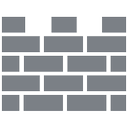- Joined
- Nov 5, 2018
- Messages
- 3,013
In case you were wondering...
Follow these steps to temporarily turn off real-time antivirus protection in Windows Security. However, keep in mind that if you do, your device may be vulnerable to threats.
1. Select Start > Settings > Update & Security > Windows Security > Virus & threat protection > Manage settings (or Virus & threat protection settings in previous versions of Windows 10).
2. Switch Real-time protection to Off. Note that scheduled scans will continue to run. However, files that are downloaded or installed will not be scanned until the next scheduled scan.
Don't forget to turn it back on. You may have to whitelist (make it an exception for) the program that you turned off Windows Security for in the first place. Windows Security is known for flagging most program cracks. If in doubt don't forget our friend virustotal
Easy Peasy That applies up to the most current version of Win 10 (20H2)
Follow these steps to temporarily turn off real-time antivirus protection in Windows Security. However, keep in mind that if you do, your device may be vulnerable to threats.
1. Select Start > Settings > Update & Security > Windows Security > Virus & threat protection > Manage settings (or Virus & threat protection settings in previous versions of Windows 10).
2. Switch Real-time protection to Off. Note that scheduled scans will continue to run. However, files that are downloaded or installed will not be scanned until the next scheduled scan.
Don't forget to turn it back on. You may have to whitelist (make it an exception for) the program that you turned off Windows Security for in the first place. Windows Security is known for flagging most program cracks. If in doubt don't forget our friend virustotal
Easy Peasy That applies up to the most current version of Win 10 (20H2)