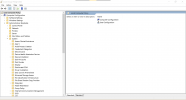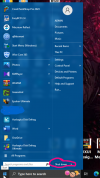How to Enable or Disable Shutdown Event Tracker in Windows 10
Shutdown Event Tracker is a tool that prompts users to record a reason why they
restart or
shut down the computer. This information is available for review in the
event log.
When Shutdown Event Tracker is enabled, users cannot shut down or restart the computer without providing a reason. If the computer is shut down or restarted unexpectedly, either as a result of power interruption or hardware failure, the first user to sign in when the computer is started again is prompted to enter a reason in Shutdown Event Tracker.
This tutorial will show you how to enable or disable
Shutdown Event Tracker for all users in
Windows 10.
You must be signed in as an
administrator to enable or disable Shutdown Event Tracker.
This is an example of a
shutdown event log with the selected
reason and
comment (Alt+F4) given by a user.
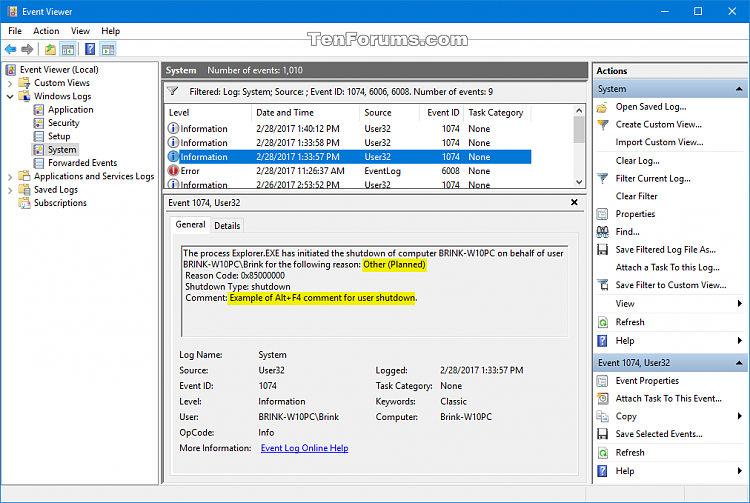
CONTENTS:
- Option One: To Enable or Disable Shutdown Event Tracker in Group Policy
- Option Two: To Enable or Disable Shutdown Event Tracker using a REG file
EXAMPLE: "Shutdown Event Tracker" from Power menu and Alt+F4
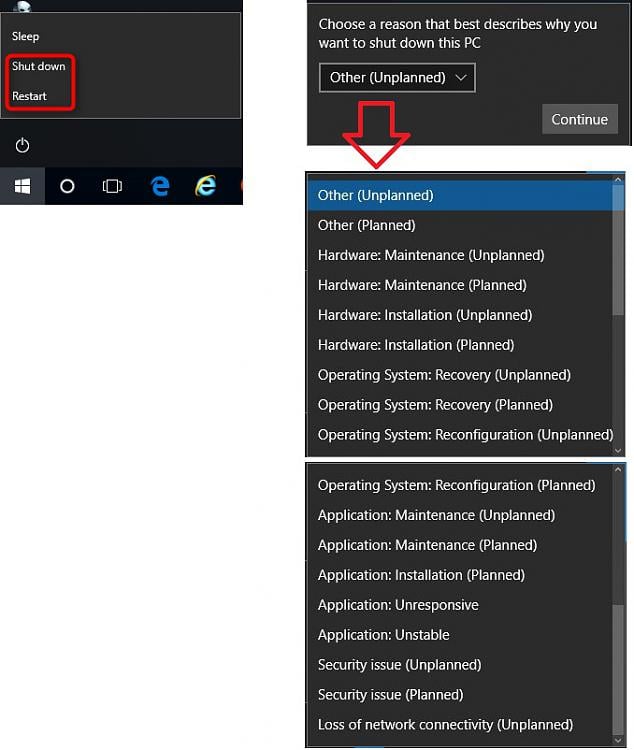
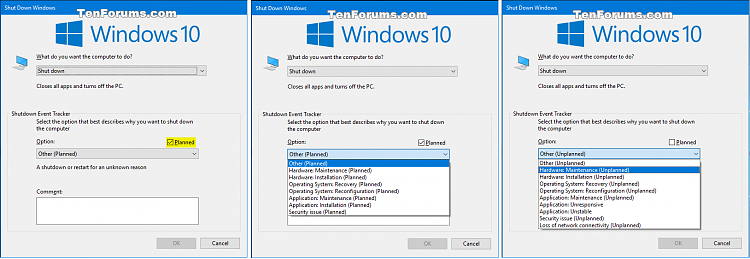
OPTION ONE
To Enable or Disable Shutdown Event Tracker in Group Policy
Local Group Policy Editor is only available in the
Windows 10 Pro,
Enterprise, and
Education editions.
All editions can use
Option TWO below.
1. Open the
Local Group Policy Editor.
2.In the left pane of Local Group Policy Editor, navigate to the location below. (see screenshot below)
Computer Configuration\Administrative Templates\System
3. In the right pane of
System in Local Group Policy Editor, double click/tap on the
Display Shutdown Event Tracker policy to edit it. (see screenshot above)
4. Do
step 5 (disable) or
step 6 (enable) below for what you would like to do.
5. To Disable Shutdown Event Tracker
A) Select (dot)
Not Configured or
Disabled, click/tap on
OK, and go to
step 7 below. (see screenshot below)
Not Configured is the default setting.
6. To Enable Shutdown Event Tracker
A) Select (dot)
Enabled, select
Always in the
Shutdown Event Tracker should be displayed drop down, click/tap on
OK, and go to
step 7 below. (see screenshot below)
7. When finished, you can close the Local Group Policy Editor if you like.
OPTION TWO
To Enable or Disable Shutdown Event Tracker using a REG file
The .reg files below will add and modify the DWORD values in the registry key below.
HKEY_LOCAL_MACHINE\SOFTWARE\Policies\Microsoft\Windows NT\Reliability
ShutdownReasonOn DWORD
ShutdownReasonUI DWORD
<delete> = Disable
1 = Enable
1. Do
step 2 (enable) or
step 3 (disable) below for what you would like to do.
2. To Enable Shutdown Event Tracker
A) Click/tap on the Download button below to download the file below, and go to
step 4 below.
Enable_Shutdown_Event_Tracker.reg
Download
3. To Disable Shutdown Event Tracker
This is the default setting.
A) Click/tap on the Download button below to download the file below, and go to
step 4 below.
Disable_Shutdown_Event_Tracker.reg
Download
4. Save the .reg file to your desktop.
5. Double click/tap on the downloaded .reg file to merge it.
6. If prompted, click/tap on
Run,
Yes (
UAC),
Yes, and
OK to approve the merge.
7. If you like, you can now delete the downloaded .reg file.