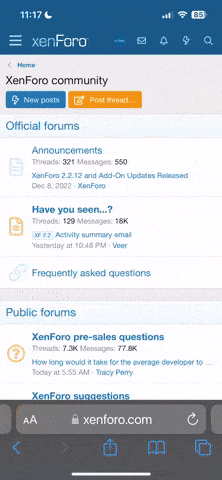TWF Bot
Staff member
- Nov 29, 2020
- 2,223
- 209
Hello Windows Insiders, We are gradually rolling out the ability to use your Android phone or tablet camera in any video application on your Windows 11 PC to Windows Insiders across all Insider Channels. With this feature, you’ll be able to wirelessly enjoy the high quality of your mobile device’s camera on your PC with flexibility and ease. Some of the abilities include being able to switch between front and back camera, pausing the stream during interruptions, and enjoying effects provided by your mobile model. [caption id="attachment_176911" align="alignnone" width="3927"]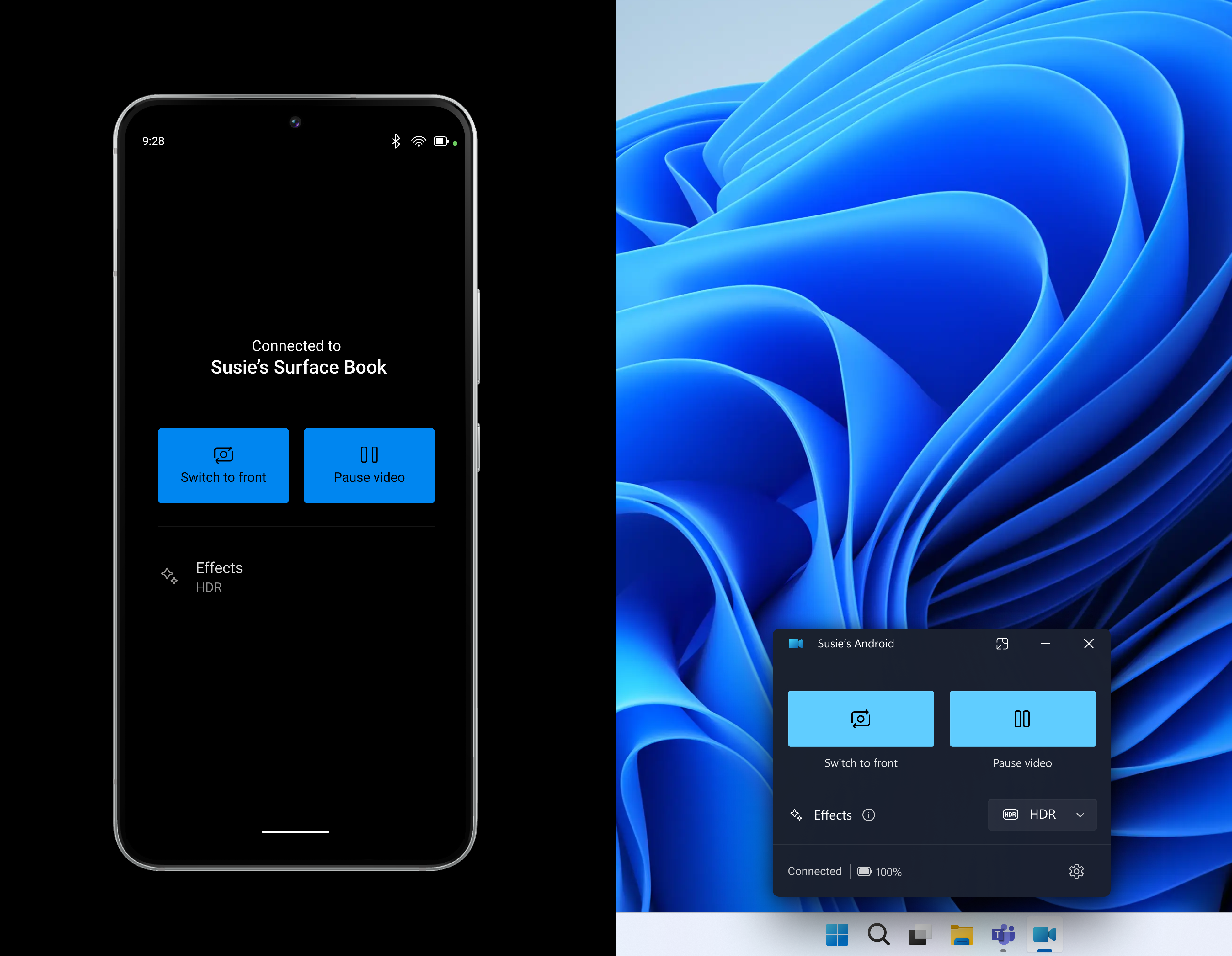 A phone and a PC window showing connected camera controls that are available when you connect your phone with your PC.[/caption] Please ensure that your mobile device has Android 9.0+ and that your version of the Link to Windows phone application is 1.24012* or greater. [caption id="attachment_176912" align="alignnone" width="3927"]
A phone and a PC window showing connected camera controls that are available when you connect your phone with your PC.[/caption] Please ensure that your mobile device has Android 9.0+ and that your version of the Link to Windows phone application is 1.24012* or greater. [caption id="attachment_176912" align="alignnone" width="3927"]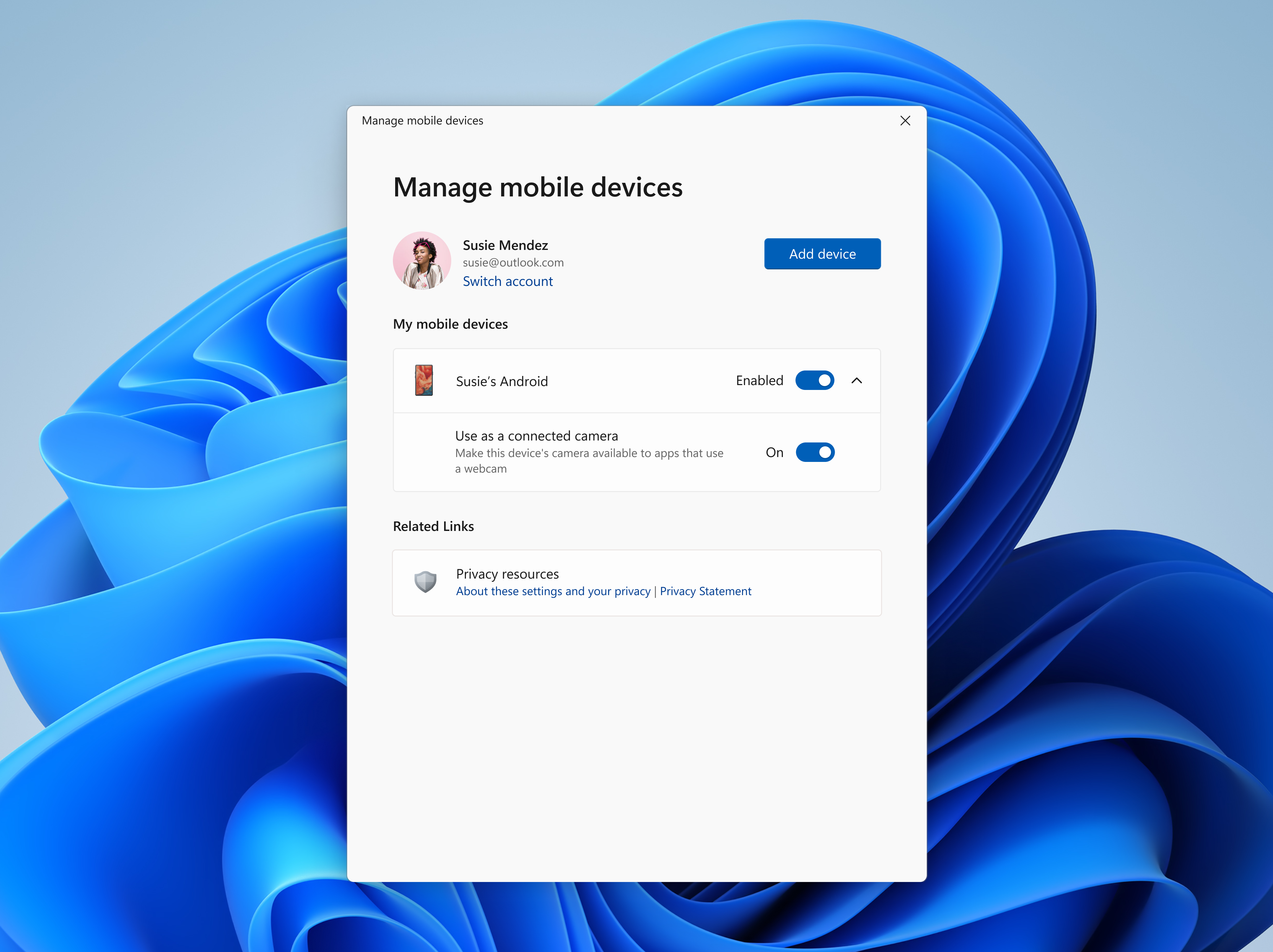 New settings window for managing mobile devices that are allowed to connect to your PC.[/caption] To enable this experience, go to Settings > Bluetooth & devices > Mobile devices and choose “Manage devices” and allow your PC to access your Android phone. Your PC will get a Cross Device Experience Host update in the Microsoft Store that is required for this experience to work. FEEDBACK: Please file feedback in Feedback Hub (WIN + F) under Devices and Drivers > Linked devices. Thanks, Windows Insider Program Team
New settings window for managing mobile devices that are allowed to connect to your PC.[/caption] To enable this experience, go to Settings > Bluetooth & devices > Mobile devices and choose “Manage devices” and allow your PC to access your Android phone. Your PC will get a Cross Device Experience Host update in the Microsoft Store that is required for this experience to work. FEEDBACK: Please file feedback in Feedback Hub (WIN + F) under Devices and Drivers > Linked devices. Thanks, Windows Insider Program Team
Continue reading...
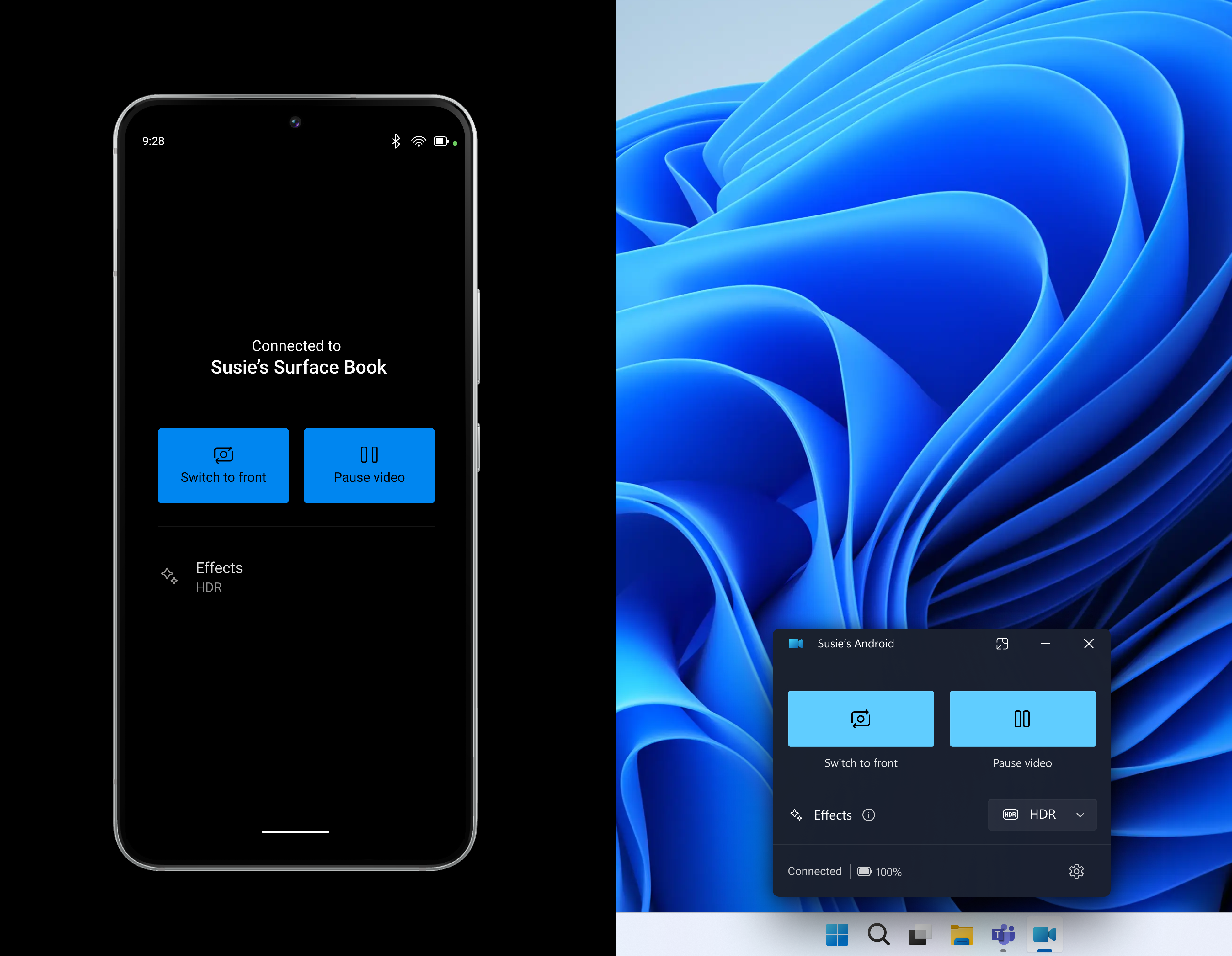 A phone and a PC window showing connected camera controls that are available when you connect your phone with your PC.[/caption] Please ensure that your mobile device has Android 9.0+ and that your version of the Link to Windows phone application is 1.24012* or greater. [caption id="attachment_176912" align="alignnone" width="3927"]
A phone and a PC window showing connected camera controls that are available when you connect your phone with your PC.[/caption] Please ensure that your mobile device has Android 9.0+ and that your version of the Link to Windows phone application is 1.24012* or greater. [caption id="attachment_176912" align="alignnone" width="3927"]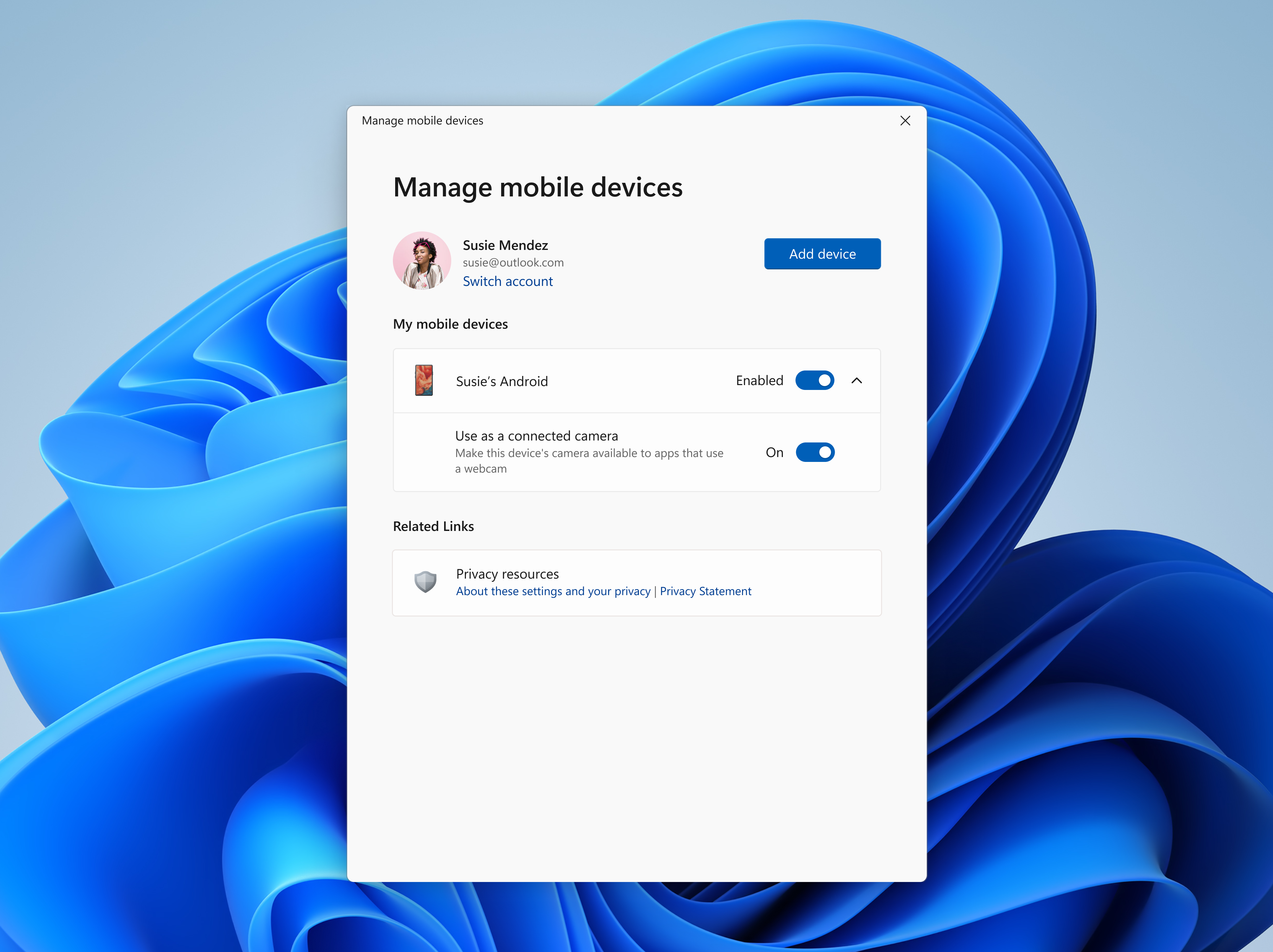 New settings window for managing mobile devices that are allowed to connect to your PC.[/caption] To enable this experience, go to Settings > Bluetooth & devices > Mobile devices and choose “Manage devices” and allow your PC to access your Android phone. Your PC will get a Cross Device Experience Host update in the Microsoft Store that is required for this experience to work. FEEDBACK: Please file feedback in Feedback Hub (WIN + F) under Devices and Drivers > Linked devices. Thanks, Windows Insider Program Team
New settings window for managing mobile devices that are allowed to connect to your PC.[/caption] To enable this experience, go to Settings > Bluetooth & devices > Mobile devices and choose “Manage devices” and allow your PC to access your Android phone. Your PC will get a Cross Device Experience Host update in the Microsoft Store that is required for this experience to work. FEEDBACK: Please file feedback in Feedback Hub (WIN + F) under Devices and Drivers > Linked devices. Thanks, Windows Insider Program TeamContinue reading...