KB5012334—Delete the Windows.old folder using Storage sense in the Settings app
Windows 11 Windows 10, version 20H2, all editions More...Summary
The Windows.old folder contains the previous version of Windows on your device. If you want to remove the previous version after you upgrade, the easiest method is to use Storage sense in the Settings app. Follow the steps below for your version of the Windows operating system.Windows 10
- Open Settings.
- Select System.
- Select Storage.
- In the Storage sense section, choose Change how we free up space automatically.
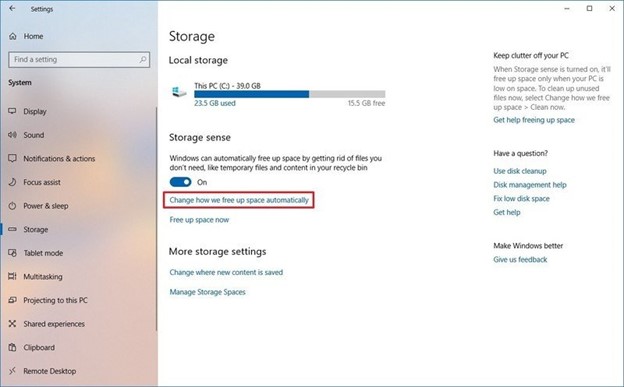
- In the Free up space now section, select the Delete previous version of Windows checkbox.
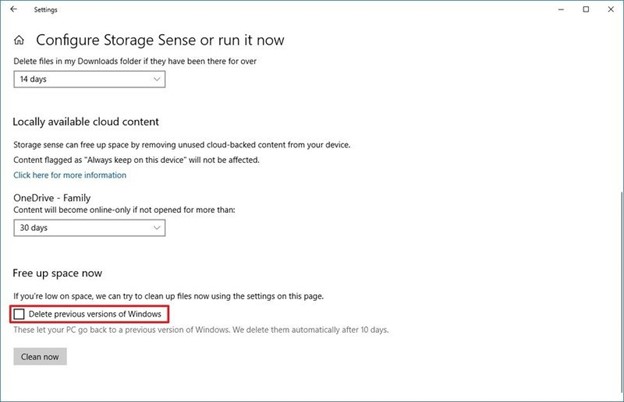
- Then select the Clean now button.
Windows 11
- Open Settings.
- Select System.
- Select Storage.
- Select Cleanup recommendations.
- Select the Previous Windows installation(s) checkbox.
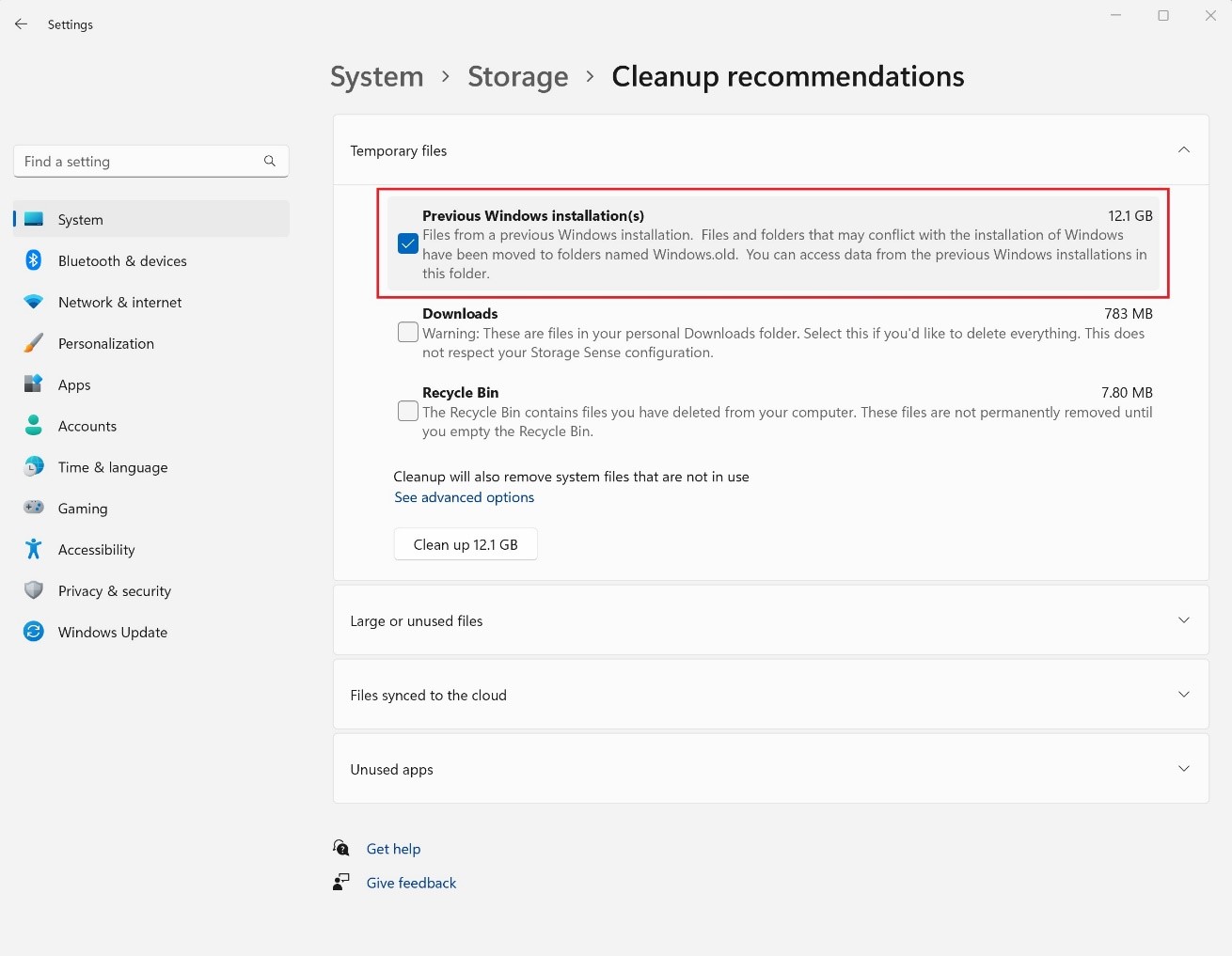
- Then select the Clean up button that displays the file size.
Continue reading...
Last edited by a moderator: