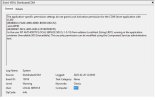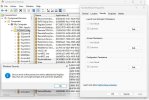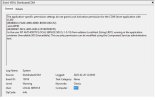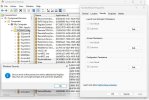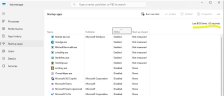OK, now its a lot clearer,
SO as for boot, the path I would follow before i started messing with any boot.
1. click in search on taskbar
2. type in msconfig
3. in the popup menu OPEN the app, not as administrator (So you cant muss things up.)
4. Click on the boot tab
5. Select SAFEBOOT checkbox and MINIMAL checkbox.
6. click on Apply then restart your machine.
This reboot will tell you IF you have a bad installation the delayed startup will happen. It should be on SAFE DESKTOP inside of maybe 10 to 20 seconds depending on the machine specs. If it is then your installation of windows is ok for now.
7. rightclick on the taskbar and select TASK MANAGER, when it opens, just have a scan through its Processor usage column and see if you have a lurker in there that shouldnt be. You know your system and I cant see from here you left the curtains closed. Click on the CPU title in the column to arrange it into most used processes first.
8. If nothing stands out greatly that should show you the base installation and driver pack is ok.
9. If something does stick out and definitely looks dodgy. (classic "System host" stands out with more than 25% cpu usage thats the smoking gun.
10. If 8 reboot and go to step 11. If 9 then run your Anti Virus and anti Malware in safe mode full scans on both. Once complete, reboot.
11. Now if you have cleared the nuisance app out then all should be good. As a comparision (its like comparison only betterer) my system boots from power switch to fully loaded in drivers in 18 seconds and its kind of middle of the road gaming / work PC on Win 11, my minimalist Laptop is steam powered and takes around 25 - 30 seconds, just has the Win 11 demo in it and a mail client.
12. If its still taking over a minute to load up its a startup issue. right click on Task Bar and open Task Manager again and select Startup tab.
14. (i dont use one less than 14 or one more than 14, that way I have a slot left to put in the Well I told you bit) So in startup all the apps that demand to be loaded by the installation package will have ENABLED by them, those that are told to load up when your told to will be DISABLED. Go through that list and DISABLE everything. Ok reboot time again
15. If the system loads as it should and in reasonable time youve found another smoking gun. Use Task Manager startup to add back "ONE AT A TIME" each item in the startup list that is known to you to be safe, then reboot. (I never said this was a fast process). If you suddenly find the one you added back is the cause of the delayed boot, then obviously uninstall it if it isnt necessary or disable it again and reboot once more to check.
16. Other dubious issues that may crop up. If you use a HDD device for boot and a lot still do, then empty the recycle bin, do a disk cleanup (in the properties of the drive in explorer) once done give it a defrag, FULL. If you have an SSD device to boot from empty the bin and do a cleanup.
If this hasnt fixed it and the issue still persists.
16. Open MSCONFIG this time is ADMIN mode (its in the popup) this time is a definite "I know what im doing moment" DO a DIAGNOSTIC STARTUP. This will highlight if you have a rogue service on the system (caused sometimes by drivers being out of date or the BIOS not being upgraded to the most recent. (Sorry guys I am a believer in newest BIOS possible, I dont do "If it works leave it alone" I rule out problems)
17 If it takes and eternity to load then open SERVICES in the search bar and go down the list, again looking for what shouldnt be there.
If nothing is found, reboot back to normal
18. Open MSCONFIG again and do a SELECTIVE STARTUP, check boxes LOAD SYSTEM SERVICES and see if the problem still exists.
If not then something you have installed is causing the issue and demanding resources it shouldnt be asking for on BOOT.
This is the way I have always attacked slow loading and I still use it today. generally the way it goes is to use startup utiliies only as a necessary to existence item. If im not going to use it like SKYPE or FACEBOOK or anything social media, Utility preloads etc if im not going to be using it then it doesnt load at boot.
I do hope this helps you out and gives you confidence to track issues one step at a time if needed. I cant stress the importance of knowing your system, if yoiu dont know what you are doing then dont do it until you do, there is information out there on the public domain to help you and of course there is always
THEWINDOWSFORUM.COM