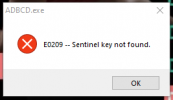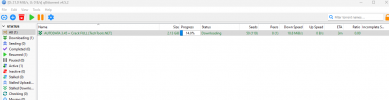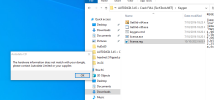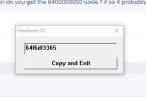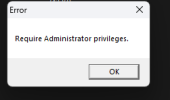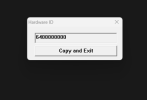AUTODATA INSTALLATION INSTRUCTIONS:
=========================================================================
*IMPORTANT* BEFORE YOU BEGIN READ THIS NOTES:
- Run as Administrator is very important where it says "(<<< this is important)"!
- Every restart/reboot is MUST and IMPORTANT for Windows 7/8/8.1/10 but NOT for XP!
- User Account Control (UAC) must be disabled when running DSEO (dseo13b.exe)!
- If you get error on Autodata starting like in picture included in this package, you'll need to change your Regional settings to English US!
- If you get any kind of error trying to start Autodata, go to "RegSettings" folder and first run "DeleteRegSettings.reg" then "RegSettings_x86.reg" or "RegSettings_x64.reg" depending on your OS (32 or 64 bit)!
- If you want to remove "Test Mode" label from screen you can do it either from DSEO (dseo13b.exe) or visit link below and do it by Microsoft official way:
https://support.microsoft.com/en-us/kb/2509241
=========================================================================
1. Run "Install_x86" or "Install_x64" depending on your OS (32 or 64 bit)
2. Follow on console screen messages and wait for the installation to complete
* Windows 7/8/8.1/10 users MUST do following "a-i" steps while XP users should skip to step 3 *
a) Disable UAC
b) Restart/Reboot your PC
c) Disable Antivirus because the next step is false-positive (NOT virus)
d) Run "dseo13b.exe" as Administrator (<<< this is important) - Enable Test Mode
e) Restart/Reboot your PC (after restart/reboot "Test Mode" will be shown on screen)
f) Disable Antivirus again
g) Run "dseo13b.exe" as Administrator (<<< this is important) - Sign a System File
It's best to find your own path but depending on your OS it should be:
32 bit = C:\Program Files\nodongle.biz\AuDaS0\AuDaS0.sys
64 bit = C:\Program Files (x86)\nodongle.biz\AuDaS0\AuDaS0.sys
...and wait for confirmation message
h) Exit from DSEO (dseo13b.exe)
i) Restart/Reboot your PC (those "a-i" steps are for signing emulator, NOT needed for XP)
j Open cmd as Admin and paste this--> regsvr32 /s C:\ADCDA2\ChilkatCrypt2.dll
3) Open "Keygen" folder and Run "GetUid-x86" or "GetUid-x64" as Administrator (<<< this is important) depending on your OS (32 or 64 bit)
4) Now because you have your UID number you can run "keygen.cmd" and paste/enter it to generate "license.reg" registry file (it's important to NOT enter first 2 digits which are probably 64,
enter ONLY last 8 digits)
(in case your UID is 6400000000 you must restart/reboot your PC and go back to step 3 because that UID is NOT proper and valid)
5) Run new generated registry file named "license.reg"
6) Start Emulator as Administrator (<<< this is important) from Start menu or from installed directory which is probably something like C:\Program Files\nodongle.biz\AuDaS0 and there is a file named "ndStart.cmd" or "ndRestart.cmd"
7) Open "Autodata 3.45" from desktop shortcut or ofcourse C:\ADCDA2\ADBCD.exe
If you get the error Exception EconvertError in module ADBCD.exe at 0041FE6A ""10/06/2009" is not a valid date" ---> change the windows region settings to us
(Any kind of errors related to NOT successfully registered .reg files? Just register them manually from "RegSettings" folder as described at the beginning of this text (before all this steps))
8) Enjoy!
=========================================================================