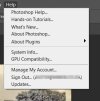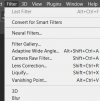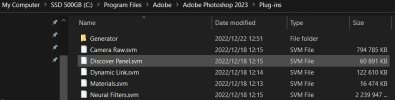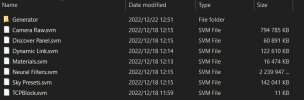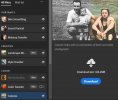I have just installed Photoshop 2023 v24.1 from the PB. It works as it should work.
Manage my account (Under Help) is greyed out as it should be, I believe.
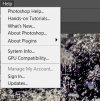
But Neural filters are also greyed out. I believe one should sign into your Adobe account, and then it will work, but I am unsure if this is the right thing to do.
(I have loaded the neural filters in the Plugin folder (C:\Program Files\Adobe\Adobe Photoshop 2023\Plug-ins))
Can I sign in (Under Help) or how can I activate these filters?
Manage my account (Under Help) is greyed out as it should be, I believe.
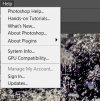
But Neural filters are also greyed out. I believe one should sign into your Adobe account, and then it will work, but I am unsure if this is the right thing to do.
(I have loaded the neural filters in the Plugin folder (C:\Program Files\Adobe\Adobe Photoshop 2023\Plug-ins))
Can I sign in (Under Help) or how can I activate these filters?