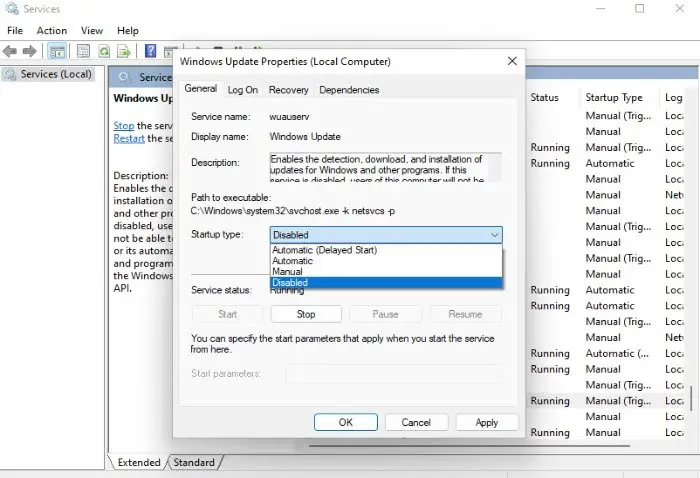KazimotoINC
New Member
- Joined
- Nov 9, 2021
- Messages
- 1
I have been disabling the updates after some time it starts again
Follow along with the video below to see how to install our site as a web app on your home screen.
Note: This feature may not be available in some browsers.
 url.rw
url.rw