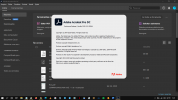serggiobarata
Member
- Joined
- Jan 6, 2021
- Messages
- 6
Hi, I'm new and curious.
I have noticed that many friends are having trouble installing and or updating Adobe Acrobat 2020, and I dared to add a complement to the one already posted by ThumperTM.
Instructions:
0) If you have any older Acrobat version, first you need to uninstall it, i used Revo uninstaller. After you remove all acrobat files you need to reboot your PC
1) Disable your internet connection
2) Add following text in your Hosts file. (Google how to edit windows hosts file if you not sure how to do that):
127.0.0.1 lmlicenses.wip4.adobe.com
127.0.0.1 lm.licenses.adobe.com
127.0.0.1 na1r.services.adobe.com
127.0.0.1 hlrcv.stage.adobe.com
127.0.0.1 practivate.adobe.com
127.0.0.1 activate.adobe.com
3) Extract archive
4) Install "Acrobat_DC_Web_WWMUI.exe" with trial when it ask for serial
5) When installation is done, don't open!
6) Install "AcrobatDCUpd2000620042.msp"
7) Extract "adobe.snr.patch.v2.0-painter.zip" and copy the file "adobe.snr.patch.v2.0-painter.exe" to the Adobe Acrobat Pro installation directory (create an application permission on the antivirus firewall)
8) Run as Administrator "adobe.snr.patch.v2.0-painter.exe" (Make sure to disable your antivirus before you run it)
9) Select Adobe Acrobat Pro DC 2015 (32-bit)
10) Now open the Adobe Acrobat Pro installation location
11) copy the "amtlib.dll" file already fixed to the desktop
12) install "AcrobatDCUpd2000920063.msp" or "AcrobatDCUpd2001320064.msp" or more current
13) Repeat steps 7, 8 and 9 above
14) Replace the "amtlib.dll" file that you copied to the desktop in the Adobe Acrobat Pro installation directory already updated
15) Run Acrobat, accept Terms, go to EDIT > PREFERENCES > UPDATER > uncheck Automatically insatlla updates
16) Open acrobat, if you are loged in already, make sure to logout
17) Enable your internet connection (At step 1 you disabled internet connection)
DONE!
O resultado é este:
The most up-to-date versions and those mentioned in the tutorial can be downloaded from the official Adobe download page at: https://supportdownloads.adobe.com/product.jsp?product=1&platform=Windows
You can always thank us here: www.TheWindowsForum.com / www.ThumperDC.com
I have noticed that many friends are having trouble installing and or updating Adobe Acrobat 2020, and I dared to add a complement to the one already posted by ThumperTM.
Adobe Acrobat PRO DC 2020 Multi language - How install and activate
Instructions:
0) If you have any older Acrobat version, first you need to uninstall it, i used Revo uninstaller. After you remove all acrobat files you need to reboot your PC
1) Disable your internet connection
2) Add following text in your Hosts file. (Google how to edit windows hosts file if you not sure how to do that):
127.0.0.1 lmlicenses.wip4.adobe.com
127.0.0.1 lm.licenses.adobe.com
127.0.0.1 na1r.services.adobe.com
127.0.0.1 hlrcv.stage.adobe.com
127.0.0.1 practivate.adobe.com
127.0.0.1 activate.adobe.com
3) Extract archive
4) Install "Acrobat_DC_Web_WWMUI.exe" with trial when it ask for serial
5) When installation is done, don't open!
6) Install "AcrobatDCUpd2000620042.msp"
7) Extract "adobe.snr.patch.v2.0-painter.zip" and copy the file "adobe.snr.patch.v2.0-painter.exe" to the Adobe Acrobat Pro installation directory (create an application permission on the antivirus firewall)
8) Run as Administrator "adobe.snr.patch.v2.0-painter.exe" (Make sure to disable your antivirus before you run it)
9) Select Adobe Acrobat Pro DC 2015 (32-bit)
10) Now open the Adobe Acrobat Pro installation location
11) copy the "amtlib.dll" file already fixed to the desktop
12) install "AcrobatDCUpd2000920063.msp" or "AcrobatDCUpd2001320064.msp" or more current
13) Repeat steps 7, 8 and 9 above
14) Replace the "amtlib.dll" file that you copied to the desktop in the Adobe Acrobat Pro installation directory already updated
15) Run Acrobat, accept Terms, go to EDIT > PREFERENCES > UPDATER > uncheck Automatically insatlla updates
16) Open acrobat, if you are loged in already, make sure to logout
17) Enable your internet connection (At step 1 you disabled internet connection)
DONE!
O resultado é este:
The most up-to-date versions and those mentioned in the tutorial can be downloaded from the official Adobe download page at: https://supportdownloads.adobe.com/product.jsp?product=1&platform=Windows
You can always thank us here: www.TheWindowsForum.com / www.ThumperDC.com
Last edited: